Undoubtedly, Movavi Video Converter and Wondershare UniConverter (Previously known as Wondershare Video Converter Ultimate) are the first two names that come up when you want to have a premium professional and feature-rich media converter. Both developers have a nice reputation for providing the best utility software, which is good enough for a reason to go for it. Because of such a competing behavior, you, as a user, may be confused about choosing the right one.
Some of you would be dubious about the features included and other factors that matter. In this article, we have compared the different aspects of both Movavi Video Converter and Wondershare UniConverter. We have organized the article so that it's possible to choose the best one for your requirements and preferences in the long run. We will start with an introduction to both.
Movavi Vs Wondershare UniConverter: Getting Started
What does Movavi Video Converter do?
At first look, Movavi Video Converter is more or less the typical video converter solution you'd have come across before. That being said, there is something that makes it different from the status quo! Movavi claims to offer better conversion speed along with extra capabilities like basic editing. The best thing about Movavi Video Converter is that you can use it to convert almost all kinds of media files — video, audio, and images- in a wide variety of formats.
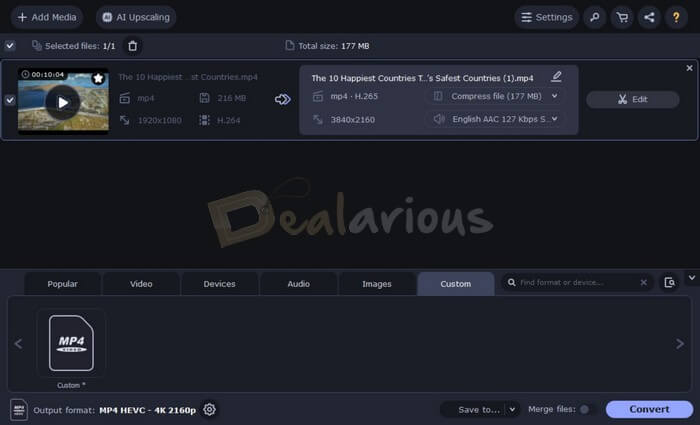
What can Wondershare UniConverter do?
On the other hand, Wondershare UniConverter is never in the 'typical' box of converters you've seen. It is a unified solution where you can convert, organize, and stream your favorite media file—both audio and video. It is also accompanied by in-built video editing and DVD authoring options, making it the best from a professional perspective. Along with these, UniConverter offers better conversion speeds and acceleration.
Converting Videos: Pricing, Speed, Formats & More
We have already mentioned that these tools come with some additional capabilities. However, there is no doubt about the fact that their primary function is to convert videos seamlessly. If that is the case, you would be concerned about a few aspects discussed below.
Wondershare UniConverter Vs Movavi Video Converter: Pricing
Movavi Video Converter
USD
25.95
Wondershare Uniconverter
USD
49.99
If you plan to continue with Movavi, the official website offers a lifetime license of Video Converter for USD 69.95 for one PC. Also, you can purchase it at 61% Off using Movavi Video Converter coupons from Dealarious.
If Wondershare UniConverter is on your wishlist, the lifetime license is USD 79.99 for one PC. However, you will get better discounts using our Wondershare UniConverter coupons.
Before you finalize any of the converters mentioned above, it is always a good idea to use the free trial or free version before making the final purchase.
Movavi Video Converter
Conversion Speed
As opposed to what is said on Movavi's official website, the conversion speed of Wondershare UniConverter is way too better than that of Movavi. Not only that, but the size of the output file is also lower, so there is no question about the loss of quality.
Using the HEVC / H.265 encoder ensures the best-level compression for the output video. This encoder is yet to be available in Movavi Video Converter. However, you can convert your H.265 video so that they have an H.264 video codec, and then it will be possible to upload it into the program.
Discover tools that fully support HEVC by visiting our best HEVC / H.265 converters list.
Windows 10/11 provides support for video files encoded with H.265. However, the codec doesn't come included in Movavi Video Converter. To access it, you have to install the HVAC extensions from the Microsoft Store available at $0.99.
Apart from HEVC, UniConverter also supports video encoders like VP9 and AV1 and devices like the iPhone 16, Xiaomi, Huawei, and Samsung. Read the Wondershare UniConverter review for more details on each aspect.
Wondershare UniConverter
Formats & Compatibility
Here, we come across a tie between Wondershare UniConverter and Movavi. Both converters offer support for a wide range of audio and video formats. You can choose the appropriate format according to your needs or the device you own.
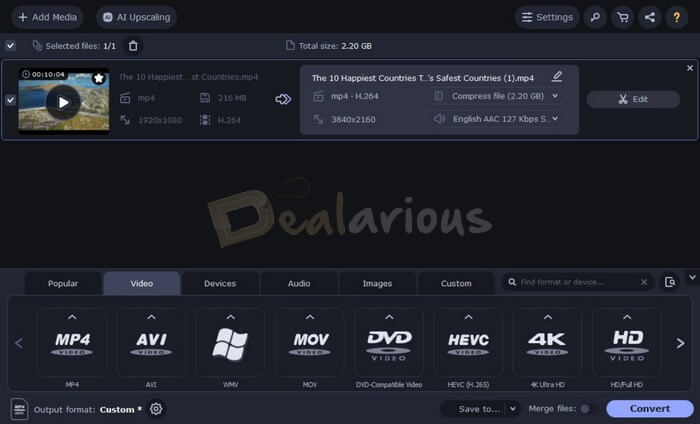
In addition, please note that Movavi offers better support for web-based formats. For instance, you can convert a file into HTML5-compatible format or online video formats suitable for platforms like YouTube and Vimeo. Movavi also offers advanced support for different image formats.
This being said, one of Wondershare UniConverter's stunning capabilities is the option to convert 2D video into 3D. There is even a specified section for 3D Conversion. Depending on your needs, you have to select either of the two. If you do not need HTML 5 videos, you will not face any issues with Wondershare.
It also accepts many other formats for social sharing on YouTube or Vimeo. Hence, 2D to 3D Conversion remains unbeatable and is probably the best feature for people with 3D-supported displays.
Wondershare UniConverter
Output Quality Optimization
Once again, we have a tie between both tools. This is because you get an impressive number of quality-adjusting options for the output file. Once you have chosen the desired output format, you can adjust the various aspects of the output file, such as the codec in use, resolution, audio bit rate, audio encoder selection, etc.
The options available are the same in both cases. However, Movavi Video Converter has an extra option for manually resizing the output video. So, here we have to settle with a Tie.
DRAW
Editing Videos
Before you finalize the output, you may have to edit it a bit. For instance, you may have to add a subtitle file or put a watermark. From that point of view, it's nice to have editing options in a video converter.
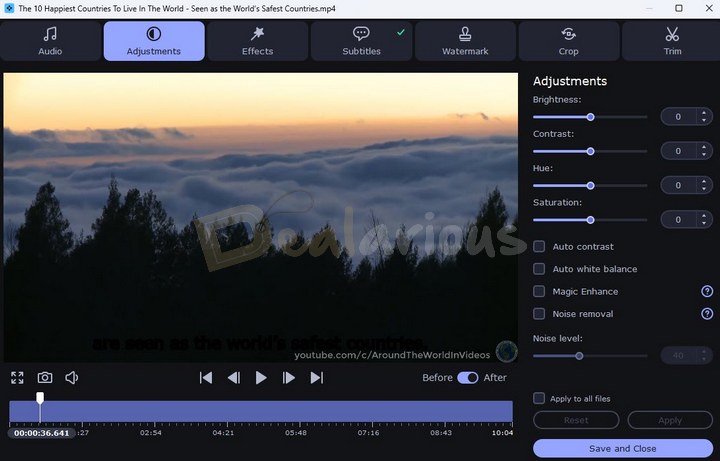
In Movavi Video Converter, you can perform basic functions from the main conversion page, such as flipping, cropping, adding a watermark, white balance adjustment, effects, etc. These features are useful when you are in a hurry.
You can increase the resolution of your videos without loss in quality using the AI Upscaling feature.
In Wondershare UniConverter, you can launch a fully-fledged editing interface for each video you're going to convert. The interface allows you to perform various actions, such as trimming, visual-based adjustments, filters and effects, watermarks, and audio adjustments.
In the end, we would say that Movavi has the edge for editing videos.
Movavi Video Converter
Usability of Interface
Movavi Video Converter has a minimalistic design for the whole interface. The design is quite traditional, and you have top menus as well. We loved the Movavi interface because it can do all tasks in a single window without opening anything else. In short, we'd say that the interface of Movavi Video Converter is eminently based on minimalism, which is good.

As opposed to this, Wondershare UniConverter offers a professional-looking interface. It has a sidebar with details about the output file, different tabs for different sections, and a pop-up interface when you want to edit the videos. So, from a professional working point of view, the chances are high that you would love the UniConverter interface.
Technically, there isn't a winner here — it's more about your choice. Both applications have an equally good interface.
User's Choice
Wondershare Extra Features
Below are the features that make Wondershare win the "Complete Package" title.
- YouTube Downloader: The integrated downloader allows you to download even Ultra HD YouTube Videos. The best part is that you can convert the videos to any format on the go. If you wish, you can download the YouTube video as an MP3 file too.
- Burn to Disk: Videos can be converted and burnt to DVDs with DVD5 and DVD9 compatibility.
Movavi Vs Wondershare UniConverter: Frequently Asked Questions
Does Movavi Video Converter provide a free trial?
Yes. Movavi offers a 7-day Free Trial of the Video Converter Premium with some restrictions. During the trial period, you can get hands-on experience with the program's functionalities.
Is there a free trial of Wondershare UniConverter?
Yes. Wondershare UniConverter offers a free trial of the program with limitations. If the converter meets your needs, you can purchase the subscription.
Movavi Vs Wondershare UniConverter: Which is better?
Recalling what we said earlier, it's clear that Movavi Video Converter and Wondershare UniConverter are at opposite ends of the UI and capabilities spectrum.
Is Movavi Video Converter good?
Movavi Video Converter has a neat and clean interface, which is good for personal use. There are not many messing-up factors, nor are there advanced options to check out. In other words, you will be able to deal with the Conversion at a decent speed. Movavi does not compromise the compatibility of file formats or compression standards. It has, on the contrary, brought all the required functions in a truly intuitive manner.
The price point at which you get Movavi Video Converter is a benefit.
Is Wondershare UniConverter good?
If you want a video converter suite for multiple purposes, we recommend Wondershare UniConverter, which is also expensive.
So, we think you now have a clearer idea about both the tools and that you can choose the one according to the features you need. What do you think? Do let us know through your comments.
The three attributes that define me- Tech lover, Blogger, and Dog lover. I primarily cover Cyber Security, online privacy, and also have keen interest in exploring new software that make daily computing easier for home users. I do love to spend quality time away from the internet, so when I am not online, I either cook or bike.
Hello.
What’s the faster Windows software to edit large 4K videos taken from a drone or other moving platforms?
I’m looking for something not too difficult to learn (three days, I learn fast).
And very important, I need something with fast processing, even on old computers. Some softwares are much slower than other.
I need it to be able to create basic effects such as smoothly accelerating some parts of the video, correcting levels or grading the image, and very important, stabilizing the image to remove flickering/shake.
What is the software or plugin that achieves better results stabilizing the video?
Premiere, Edius, Vegas, DaVinci, Wondershare, Mercalli, Powerdirector, Hitfilm, Lightworks, Pinnacle, Avid, Magix… ?
I have been using Wondershare for a few years now and I haven’t come across a better converter yet. I have used Movavi but there is no comparison between the two. Wondershare is the better software. Why drive a Lada when you can drive an Austin :-) Wonderhshare I give a 10. Movavi I give a respectful 4 1/2