Editing Portable Document Files (PDFs) is more difficult than editing text files or Word documents. The reason is that the initial intent was never to edit PDF files. They were meant to be the digital equivalent of printouts. However, with time, there has been a rise in demand for PDF editing.
In this Wondershare PDFelement 11 review article, I will address the issues with PDF editing and how this application can help.
Why do you need to Edit PDF Files?
There are many cases where we need to correct PDF typos, replace logos, and change fonts and layouts. These requirements raise the need for new software—PDF editors. This editor should allow you to edit text, create annotations, add images, and even export to other formats like EPUB and HWP with ease.
You might also need to merge several PDFs or convert them to HTML. For editing purposes, you will need an all-in-one PDF editor that can fulfill your needs while staying within your budget.
One such software that ticks a lot of boxes when working with PDFs is Wondershare PDFelement 11.

This Wondershare PDFelement 11 Review aims to share my usage experience with this tool, and you can see if it fits your needs.
Wondershare PDFelement 11 Review: Quick Summary
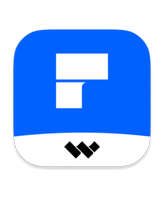
Pros
- Modern & Easy Interface
- A lot of PDF editing options
- Online Document Storing
- Multilingual OCR Support
- Cloud sharing of documents
- AI Integration
- Retains the original document formatting
Cons
- OCR has a minor accuracy issue
- Add text feature can be improved
- The free trial is limited with watermark
- Limited AI Usage
overall
USD 103.99
Supported Platforms: Windows, OSX, Android, iOS
Interface
5/5
Features
5/5
Value for Money
5/5
Support
3.5/5
Overview
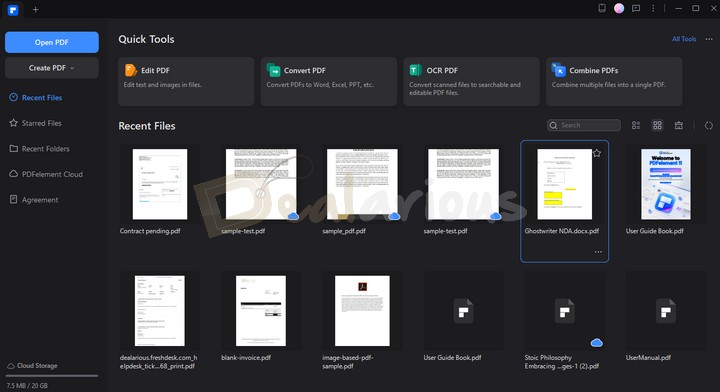
The new Wondershare PDFelement 11 has an impressive list of features. My findings on the highly useful and quite prominent features are listed below:
1. Creating PDFs
- PDFelement 11 allows the creation of PDFs from Microsoft Office files, image files, PPT files, .txt files, HTML, etc.
- It lets you create PDF documents from scratch like you write a Word document.
2. Editing
- You can edit PDF files just like in a word processor but with more customization
- Edit, move, cut, delete, and insert new text and images.
- Add, update, and remove backgrounds. You can even add from the templates provided
- Add, update, and remove watermarks.
- Add, update, and remove the Header or Footer.
- Automatic spellcheck
- Add a hyperlink
- Add, update, and remove Page Number and Bates number.
- After the editing, you can switch to Read mode to check the final content with a clarified view.
3. Convert to other formats
- You can convert PDF files to other editable formats (Word, Excel, PPT, Image, Text, PDF/A, HTML, RTF, HWF, etc.)
- Convert scanned PDF into searchable and editable PDF with OCR technology.
- Extract all images from a PDF file
- Batch conversion
4. Review
- You can easily strike through, underline, and highlight within the PDF, making for easy annotation and reviews.
- Add stamps to PDF files by using predefined stamps or create new stamps.
- Distance Measure tool measures the sizes of objects in the PDF. This tool is especially useful for CAD designers and architects, but in general, it can be used by anyone.
- Compare two PDFs side by side.
- Compress PDFs.
- Combine separate PDF file contents.
- Easily recognize a table in your PDF and copy the contents.
5. Form Recognition
- Fill out PDF Forms directly.
- Create and extract data from the form.
6. Secure PDF
- Delete or redact sensitive information
- Password protection
- Sign PDFs with handwritten signature.
- Apply and validate digital signatures
- Request for e-signature (Limited).
7. OCR
- Use OCR technology to convert scanned images to editable text. Also, keeping the layout and formatting of the source
- Text recognition and conversion of documents in over 25 languages
8. Template
- The handful Template collection of PDFelement allows you to create engaging resumes, cover letters, study planners, certificates, contracts, and many more.
- You can download templates from the template collection and edit them as needed.
9. AI-based Tools
PDFelement incorporates innovative AI features to boost productivity:
- The AI feature can detect AI-written content.
- You can translate PDFs in multiple languages.
- AI Read Mode provides easy document reading, highlighting, and explanations for specific lines, paragraphs, or entire content using AI.
- AI Sidebar acts as a personal reading assistant, allowing you to chat with the AI about content, access chat history, and manually adjust Lumi's preferences.
- You can also summarize your PDF content using PDFelement's AI tool.
- You can check Grammatical errors and make corrections with just a few clicks. (New)
- Easily create a PPT based on your PDF content. (New)
- For further convenience, you can create quick knowledge cards for your PDF files. (New)
Pricing Plans
Wondershare PDFelement 11 has one-year, two-year, and Perpetual license (One-Time Fee) plans for Individuals. The official discounted prices are below.
- 1-Year Plan: USD 79.99
- 2 Years Plan: USD 109.99
- Perpetual License: USD 129.99
Users with a Perpetual license will get access to all the advanced features, including free updates. However, major version updates are not included under this licensing plan. The yearly plan includes all free updates as well as major upgrades.
Download Wondershare PDFelement 11
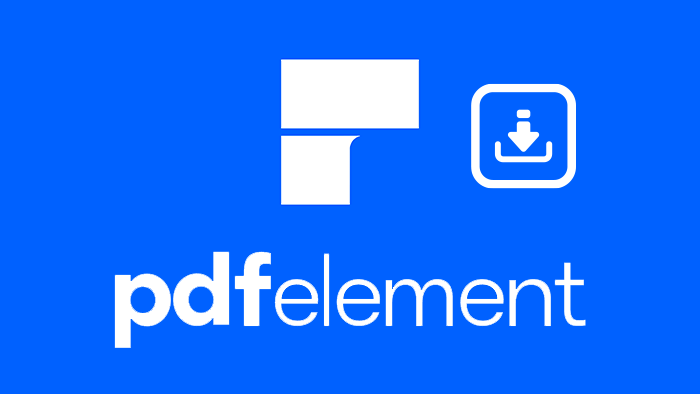
I downloaded the setup file and installed it quite easily. There is also a trial version available for PDFelement. However, I suggest going for the Paid version. It offers many benefits, particularly with the OCR technology, which is the principal attraction here. Furthermore, you can also take advantage of PDFelement's AI tools, which are quite addictive.
You can download the trial version for Windows and Mac OS. The trial gives you a good idea about the functions. However, the trial version is very limited, with a watermark on the output file. There is also a restriction on specific file conversion formats and saving files using OCR.
If you like the features, you can buy the full version of the editor later. Purchasing the paid version will give you a serial number or a registration key, which you will need for activation. You can also directly activate your trial copy to make it a full version.
Wondershare PDFelement 11: Interface Review
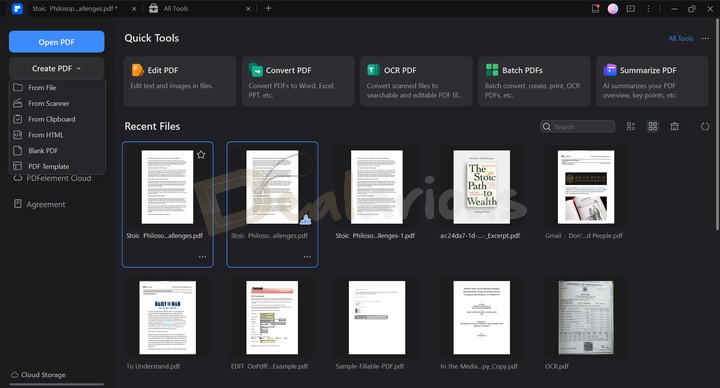
Wondershare PDFelement 11 features a modern user interface similar to office suites, providing a familiar and user-friendly experience. I admire how its major features are cleverly laid out on the home page, allowing you to jump straight into action without delay.
The home page displays all your Recent Files below the Quick Tools tiles. You can quickly search for the PDFs you are working on and organize them in a listicle or thumbnail view.
On the left side of the window, basic options such as Open PDF, Create PDF, Recent Files, Starred Files, Recent Folders, PDFelement Cloud, Agreement, and Cloud Storage are available. Clicking on the Create PDF button opens a dropdown menu with multiple options to quickly create PDF from File, Scanner, Clipboard, HTML, Blank PDF, and PDF Template. Furthermore, the Agreement panel in PDFelement includes a complete list of electronic signatures.
The workspace interface resembles Microsoft Word, providing a familiar environment. Within this panel, users can easily edit, annotate, mark, merge, redact, convert, and perform other functions offered by Wondershare PDFelement. Additionally, essential icons are prominently displayed at the top of the interface, enabling users to save their work, export files, upload to the cloud, or print their documents with just a few clicks.
Overall, Wondershare PDFelement 11's interface is effortless. All the features are available right on the homepage and in the editing window.
Wondershare PDFelement 11 Review: Key Features
You’ll find several attractive features with the all-new PDFelement 11.
1. Easily create, edit, and review your documents.
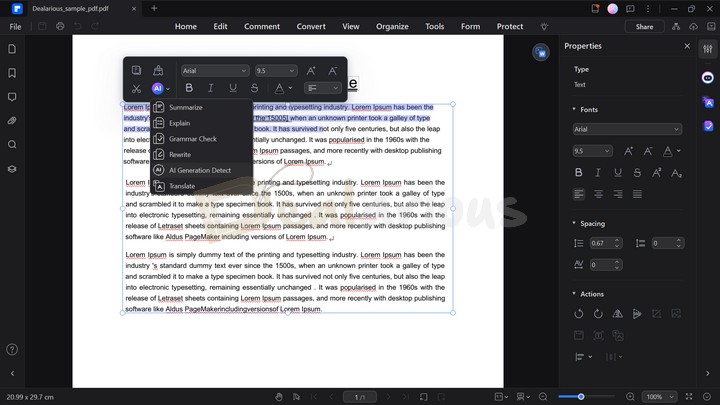
The software allows you to create PDFs as well as edit them easily. You can also move, cut, and delete portions from existing PDFs. You can change fonts and attributes, add and move text and images, apply or update backgrounds, etc. Also, it allows you to add and delete any text in existing PDFs.
You can split PDFs by the number of pages, extract specific pages, work with watermarks, spellcheck, and edit graphic-based objects. With all these features, creating and editing PDFs is as simple as typing in a Word document. PDFelement 11 is quite easy to use. Hence, I could work easily on scanned PDFs by extracting data from them.
Adding text, shapes, and images is made very simple. You can even hyperlink some text. You can also add page labeling and page boxes for additional readability. It can also help you reorganize documents by reordering and deleting unnecessary pages.
Furthermore, for a more convenient editing process, you can benefit from the Advanced Search option. This feature allows you to flexibly replace words from different file locations, such as your current document, all open documents in the program, or from a folder. This integration can save a great amount of time while editing multiple files and allow for a more streamlined workflow.
2. OCR Technology
The most attractive feature of PDFelement 11, OCR technology, can be entirely used in over 25 languages.
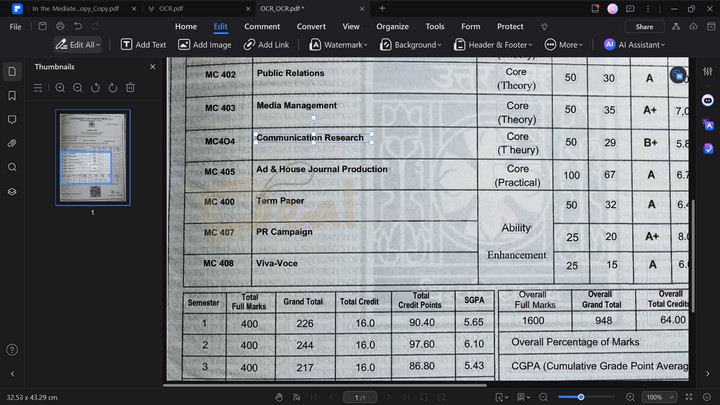
With OCR technology, you can convert a scanned document into a fully searchable and editable PDF document. Text recognition is available in many languages, and it preserves and reproduces the document with its layout and format intact, along with headers, footers, graphics, footnotes, page numbering, and captions.
You can even extract all the texts or images in a PDF file at one location. PDF image extraction is a super handy feature, and I have been looking for it for a long time.
PDFelement identifies scanned documents and asks whether you would like to use OCR to convert them. The first-time conversion might require installing the OCR library, but subsequent conversions are a piece of cake. For improved OCR performance, the latest update of PDFelement has introduced an Enhance Scan option. With this tool, you can tweak different aspects of the scanning process, such as Deskewing for aligning images, Text Sharpening to enhance readability, Background Removal, and Black and White Filter, and you can also customize Page Range for focused scanning.
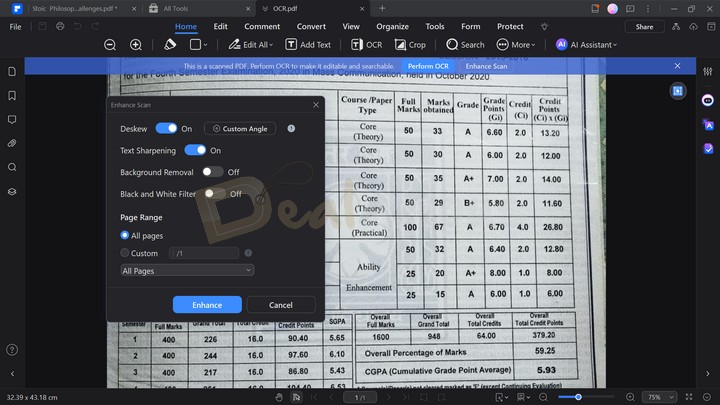
After the OCR conversion, the text identified on the page is intelligently organized into very discreet boxes where you can add, delete, and edit text, almost similar to how you would do in a Microsoft Word Document.
Note: While PDFelement's OCR feature is generally efficient, there are instances where it can produce unsatisfactory results, which can be a bit challenging to adjust. Besides this minor issue, the feature performs exceptionally well overall.
3. Security
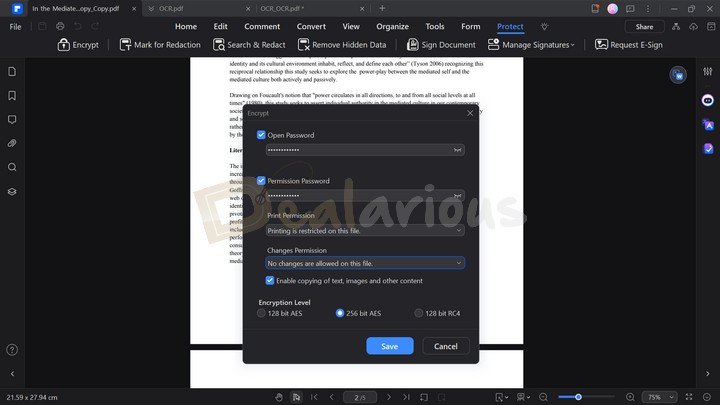
You can create, apply, and validate digital and handwritten signatures for security purposes. It applies to any document you create, edit, or convert. You can also secure your files with strong and encrypted passwords.
In addition, you can redact sensitive information and images. Redaction is a significant feature, especially in cases where you have to share documents with personal info, like in legal and medical industries. You can find this option under the Protect tab.
To enhance your document's safety, PDFelement 11 introduced a new tool named Remove Hidden Data. This tool allows you to delete any sensitive hidden information attached to your PDF, such as metadata, file attachments, bookmarks, hidden layers, texts, links, actions, Javascript, etc. Removing this type of data before sharing can help protect your sensitive information from leakage and maintain confidentiality.
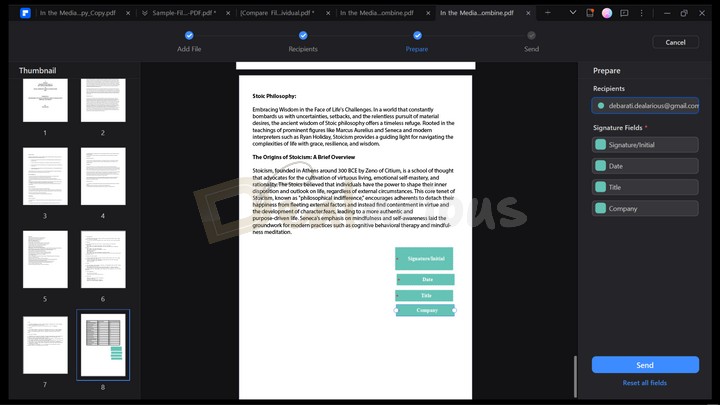
Furthermore, PDFelement 11 includes a feature for requesting electronic signatures (E-sign) via email. This addition streamlines the process by removing manual tasks. The recipient can provide their signature without installing PDFlement on their device. Once the document is signed, you can track the progress in the Agreement section.
Note: The Request E-sign feature offers limited use. You can use it thrice for free, and after that, you will need to purchase the feature separately to continue using it.
4. PDF Forms

PDF Forms are a particularly useful way to carry out business, and PDFelement 11 makes this process quite simple. In addition to creating them on this software, you can create them using any office app, and PDFelement's Automatic Form Recognition technology takes over.
PDFelement 11 can also convert paper forms and scanned forms to PDF forms. The Form Field Recognition button does the rest of the job for you. PDF forms might end up being technical, challenging, and time-consuming. However, you do not have to worry with PDFelement.
5. Convert PDFs to Editable Documents, and vice versa.
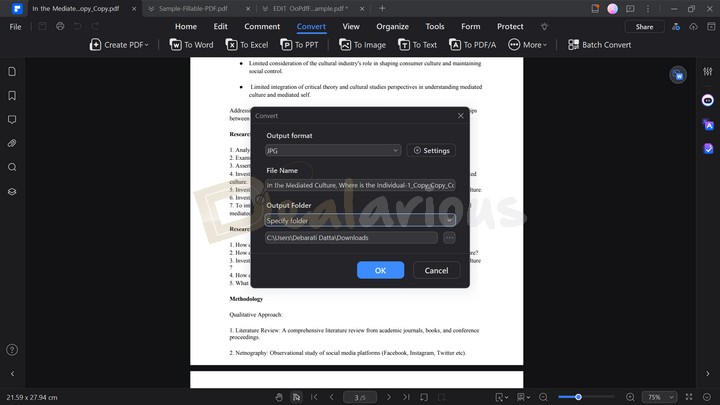
You can easily convert PDF documents into fully editable formats. Also, documents in other formats can be converted to PDFs. This flexibility allows you to convert files to a format you are comfortable editing.
You can also convert photos into PDFs and apply OCR to them; it gives you a kind of control that is not commonly available.
6. Wondershare PDFelement Cloud
Wondershare PDFelement 11 offers a cloud-based platform to store and manage your PDF files in the cloud with the Wondershare PDFelement Cloud feature. You get 20 GB of free cloud storage. Also included is the electronic signature feature. Using this feature requires an Internet connection.
7. Reorder and Delete Pages
PDFelement simplifies reorganizing documents by offering easy page reordering and deletion. You can effortlessly drag-drop and rearrange pages to your desired order. This feature also allows replacing a page/pages with pages from a different PDF file, proving particularly useful in time-sensitive situations.
8. Screenshot and Screen Recording
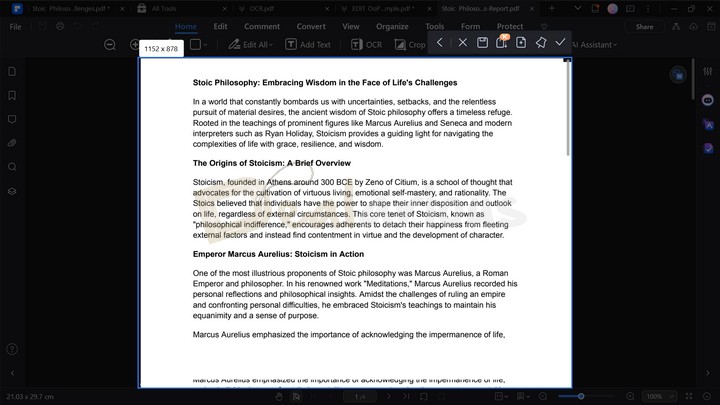
Wondershare PDFelement's Screenshot feature is convenient for capturing a full-length snapshot of your file, eliminating the need to install third-party applications only to take snaps for this program. It is situated under the Home tab > More Tools. You can also capture scrolling screenshots of your PDF files.
Additionally, the screen recording tool proves useful for recording on-screen activities directly within the program when required.
9. AI Tools
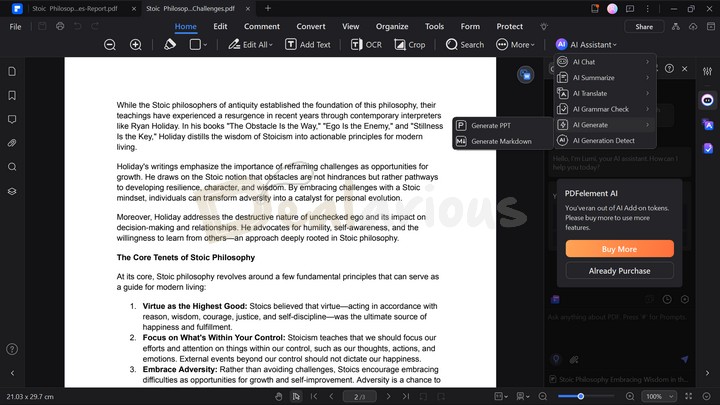
Wondershare PDFelement has integrated an AI feature powered by ChatGPT into its program to enhance its efficiency and usefulness. This AI feature provides various functionalities, such as:
- Identifying AI-generated content,
- Creating document summarizations,
- PDF translation into different languages,
- Content rephrasing,
- Chat with PDF (New)
- Grammar-checking capabilities for more polished and professional writing (New)
- Easily create PPTs based on your PDF content (New), and
- Creation of Knowledge cards (New).
The AI Sidebar function allows you to have conversations within the program and ask questions about the PDF document.
AI Presentation is a fascinating feature that caught my attention while I was reviewing Wondershare PDFelement. This feature can seamlessly create a PPT using your PDF content. You can access this feature from the AI Assistant tab, which is located at the top right corner of the Toolbar section. Once the dropdown menu appears, navigate to AI Generate and then click Generate PPT. The PPT creation will redirect you to Wondershare Presentory's page. From there onwards, you can select your PPT template, and then the AI will take over and do its job. In my experience with the feature, the generated PPT looked visually appealing, and the created slides were pretty much accurate.
Note: Wondershare PDFelement offers a one-time free use of its AI-powered PPT creation feature. After that, you will need to buy Wondershare Presentory separately to continue creating engaging PowerPoints using AI.
PDFelement AI Usage
Wondershare PDFelement's AI usage consumption is divided into three user types: Trial Users, Tool Premium Members, and AI Add-on Members.
Tool Premium members can only benefit from free trial uses, which are quite limiting. Once the AI uses are exhausted, you have to buy Add-ons to continue using AI features.
- The AI usage is limited to 100 uses per feature for basic features like chatting with PDFs, AI translation, paragraph checks, and grammar checks.
- For other features, such as summarizing PDFs, translating PDFs, grammar-checking PDFs, generating markdown, or detecting AI-written content, usage is limited to 10 uses per feature.
For more details on PDFelement AI, check out PDFelement's AI Help Center.
Note: The 100 uses mentioned above only apply to new purchases. If you upgraded from the previous to the latest version (e.g., PDF element 11), they are not applicable.
Wondershare PDFelement 11 Paid Vs. Trial

The Paid version has a clear advantage over the trial version.
The paid version supports the attachments of files in PDF, using OCR technology. This feature is not present in the free trial of the software.
Also, during the trial, batch processing capabilities are limited to up to 3 files within 20 MB. You cannot compress files, take scrolling screenshots, and convert your files into different formats. In the trial version, a watermark is added to the exported files after processing PDFs, such as editing, adding comments, etc.
PAID | TRIAL |
|---|---|
Save PDF files without watermark | |
Can compress PDF files | |
OCR PDFs | |
Can capture Scrolling Screenshot | |
Supports XFA Form filling |
Trial users can use the free templates provided by Wondershare PDFelement. For premium templates, you will have to switch to the paid plan. For further information, you can check out PDFelement's trial and paid version comparison.
Support
Wondershare is a reputable company, and its customer support is often praised for its quality. However, during my Wondershare PDFelement 11 review, I encountered some inconveniences with the live chat support assistant. There were delays in receiving prompt responses to my queries, resulting in unexpectedly long waiting times. It was unexpected, considering the reputation of their support team.
Nonetheless, the email support service proved helpful and ultimately resolved my queries, serving as a reliable alternative.
Is Wondershare PDFelement 11 Safe?
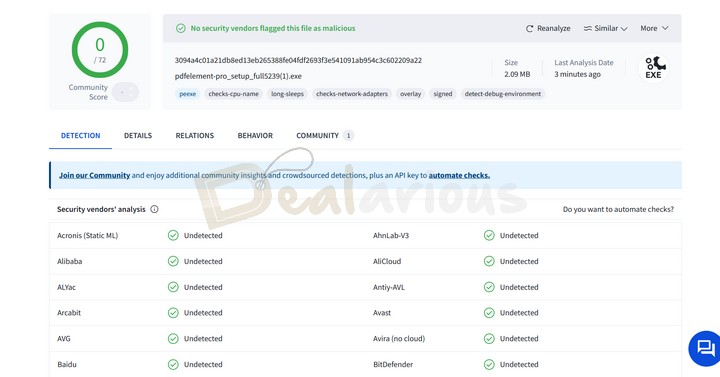
Yes, it is entirely safe. To test the safety of the installer file, I got the full offline installer. Then I did a check with the Virus Total website. Out of 72 tests with different antivirus engines, no vendor detected the file as malicious.
I have checked it with Bitdefender and Norton as well. Hence, if your antivirus detects the installer file as a threat, you can mark it as a false positive.
What I Liked and Disliked
Here's a glance at my findings on PDFelement.
What I Liked
Interface
Using it is very simple, and I found the new UI easy to adapt to and navigate. You can choose between four themes (System Theme, Light, Classic, and Dark) with an option to select the tools you want to see on the start page.
PDFelement can be used by those who wish to perform simple functions like copy and paste out of a PDF for school or college papers, fill a large number of forms, and even collect the data and analyze it from a number of forms, especially in large offices dealing with customer information, feedback and the like.
Retaining Original document Formatting
It stays true to the original formatting, with tables and columns intact. It has several key benefits and is especially useful for teams wishing to collaborate and individuals and businesses dealing with large amounts of PDFs.
Fast Data Processing
It can process relatively large amounts of data with reasonably quick functioning. It is the best bet, especially for legal and medical departments, where you often have to process large volumes of files, convert existing paperwork to PDF files, and redact information for security or privacy purposes.
Usability
Overall, I consider it a one-stop solution, meeting the demands of several groups and bringing together a product that can address many varied needs. Also, you can optimize documents to reduce their file sizes, often up to 90%+, which is a handy feature.
What I Disliked
AI Usage Limitation
PDFelement's AI features are quite lucrative to use. However, there lies a downside to it. The AI usage offered to Premium tool members is very limited. If you are not mindful enough about your AI consumption, it can exhaust quickly. As a result, you will be allowed to use AI features further once you purchase AI add-ons separately.
Issue with OCR
While PDFelement's OCR feature performs exceptionally well, there were some instances where the feature created unsatisfactory results by occasionally mixing up texts, symbols, and images. Hence, there is some scope for improvement in OCR. Also, the OCR feature could be better when working with handwritten scanned documents.
Alternatives
Below are three of the best alternatives to Wondershare PDFelement.
Adobe Acrobat Pro
Adobe Acrobat and Wondershare PDFelement are both popular PDF software options. Adobe Acrobat offers a comprehensive range of features and has a well-established reputation, but it comes at a higher cost. Wondershare PDFelement provides a more affordable option with a user-friendly interface. However, it may not have the same depth of features. Ultimately, the choice depends on specific needs and budget.
Foxit PDF Editor Pro
Foxit PDF Editor and PDFelement have been competing for a long time. Both offer useful features for working with PDFs. Both are efficient PDF editors, but they have some differences regarding specialized needs.
Foxit PDF Editor is good at editing PDFs. Still, some people may find its interface difficult to use. It offers useful features like a library of plugins, Shared Review, Review Tracker, Text Whiteout, etc.
On the other hand, PDFelement stands out by offering advanced AI features and many other tools, such as screen recording. It's easy to use and has accurate and fast performance, making it a great option at an affordable price.
Nitro PDF Pro
Both Nitro PDF and Wondershare PDFelement are popular PDF editors with distinct strengths. Nitro sets itself apart by providing features like VoiceOver Accessibility, which caters to users with disabilities, and Text Whiteout, which allows seamless content redaction. However, some users may find Nitro's interface similar to MS Word but slightly outdated compared to Wondershare PDFelement.
On the other hand, Wondershare PDFelement boasts highly efficient AI features and advanced PDF editing capabilities, coupled with a visually appealing and interactive user interface.
ABBYY FineReader PDF
Compared to PDFelement, ABBYY FineReader is a powerful PDF editor and a worthy contender. It offers essential PDF editing functions like adding images and watermarks, organizing pages, converting PDFs, editing forms, and adding e-signatures for security. It also uses AI-based OCR technology.
It does not have some features like dedicated background removal or templates that PDFelement does. Still, it stands out with its user-friendly and attractive interface, making it different from PDFelement.
Frequently Asked Questions
Does PDFelement have a free version?
Yes, but please note that the free version has limited features. There is also a free trial. Some features require you to purchase a license.
Is PDFelement better than Adobe Acrobat?
Compared to Adobe Acrobat, PDFelement is reliable, and the learning curve is minimal. In addition, it is quite affordable compared to Adobe Acrobat.
Conclusion
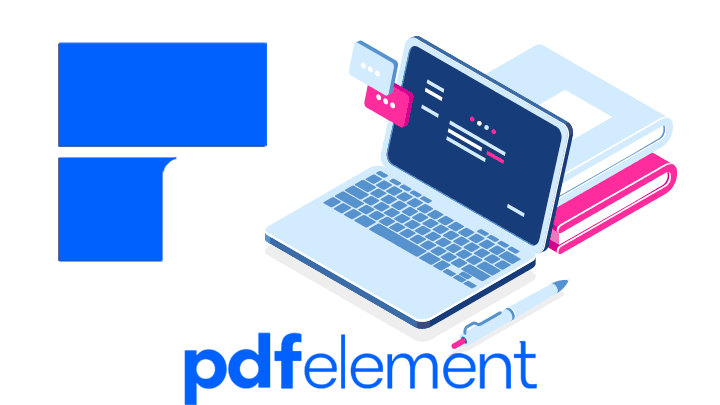
With this tool, you can do almost everything PDF-related. In this Wondershare PDFelement 11 review, I went through the full range of tools and features it provides. You can use these features at a reasonable price. I recommend testing it out with the free version and making sure it meets your requirements. However, I am pretty sure that Wondershare PDFelement 11 can replace many of the software you use to work with PDFs. In my opinion, it does a much better job than all of them combined at this price point.
Small Installer size and fluid design makes it super easy to install Advanced SystemCare 15. The installer is clean and does not include any bundled packages.
Sourojit is Executive Editor at Dealarious. Rumor says He is Computer Science Engineer; He neither accepts it nor denies it. Tech Explorer, Philosopher and a Storyteller.
I am already using pdfelement 6 pro. I have never faced any issues with it. I am excited to try version 7.