Although Windows' disk management utility does an adequate job of managing your device partitions, if you are looking for an easy and safe way to dig deep into advanced disk management tasks without risking data corruption, MiniTool Partition Wizard Pro can be an excellent choice.
In this MiniTool Partition Wizard Pro review, I will evaluate the tool's performance and discuss whether it's worth your time and money.

Warning
Before starting the program, please note that you should know how to use partitioning tools effectively. Otherwise, you risk losing all your data or, in the worst-case scenario, damaging the Operating System.

Pros
- Easy to Use
- No reboot required
- Sends perfomed actions to queue and apply when ready
- Abundant useful resources
Cons
- Sluggish Live Chat support
- Limited free version
overall
USD 129
Supported Platforms: Windows
Interface
4.5/5
Features
5/5
Usability
5/5
Support
4/5
Overview: What is MiniTool Partition Wizard?
Among the many disk management tools available online, MiniTool Partition Wizard Pro is an easy and safe disk partitioning tool designed for Windows users. Developed by MiniTool Software Limited, this tool offers over 50 comprehensive functions to optimize disk usage, protect system data, and manage partitions and disks.
One of the most notable aspects of MiniTool Partition Wizard is its ability to optimize disk usage by allowing users to resize, extend, merge, split, and copy partitions to another disk for better organization. Data protection is a key feature, enabling users to safeguard against data loss or corruption. The tool allows you to safely back up partitions by copying system/non-system disks, creating bootable media, and OS migration.
What's more fun? You don't have to reboot your system after applying most of the program's changes to your PC.
MiniTool Partition Wizard is compatible with Windows 11/10/8.1/8/7 and provides extensive management capabilities for partitions and disks. It supports mainstream file systems such as exFAT, FAT12, FAT16, FAT32, NTFS, Ext2, Ext3, and Linux Swap, allowing easy conversion between different file systems. Additionally, it supports disks with capacities up to 2 TB and can manage up to 32 disks.
The MiniTool Partition Wizard is versatile and reliable for managing disk partitions and ensuring data safety.
Pricing Plans
MiniTool offers 3 premium plans for home users. Subscription and perpetual licenses are available.
Annual Subscription plans
Plan | Pricing |
|---|---|
Pro | USD 58 (1 Device ) |
Pro Platinum | USD 129 (upto 3 devices) |
Perpetual license
Plan | Pricing |
|---|---|
Pro Ultimate | USD 199 (upto 5 devices) |
There is a free version, MiniTool Partition Wizard free, that you can try, but it has limited functionalities. To use the free trial version, you need to select the "free trial" option during the setup procedure while downloading it. If you plan to purchase it after the trial, check out their pricing plans.
Note: In the free version, when you click the Pro features, you are immediately prompted to buy the license code to unlock the features.
While in the trial version, you can click the Pro features and try out how to operate them, but when you click Apply, you will be prompted to buy the key.
Interface
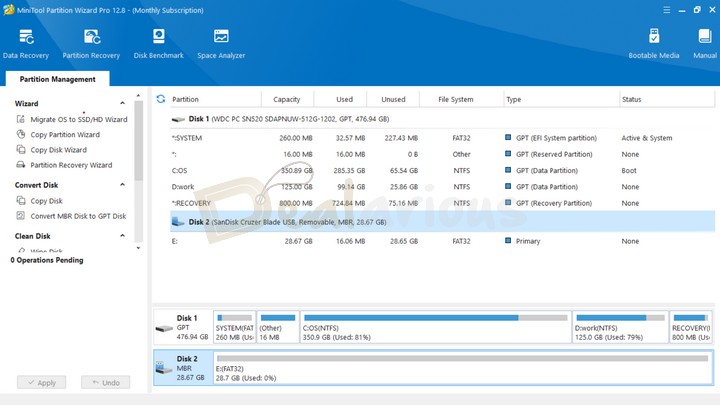
MiniTool Partition Wizard follows no-hassle installation. You only need to download the program from its official website, hit install once the download is complete, and follow the setup instructions. The installation will take a few minutes to complete. Once finished, you are taken to the main application dashboard.
The dashboard is clean and uncluttered, making it easy for anyone to navigate and make quick adjustments. It displays all the disks and partitions available for modification on the right side. On the left side, there's a panel with all the functions you can perform on your disks or partitions. These functions change based on the disk or partition type.
During my MiniTool Partition Wizard Pro review, I was particularly impressed with its interface, especially the implementation of multiple commands after you make the changes. The program allows you to undo and apply changes from the toolbar, ensuring that you are confident about the changes you want. This feature is especially useful if you are prone to making mistakes that could result in data loss.
MiniTool Partition Wizard: Features
Are you curious about what functions this incredible tool can perform? Below, I have discussed some notable features that the MiniTool Partition Wizard Pro can handle like an expert.
Migrate OS to SSD/HD Wizard
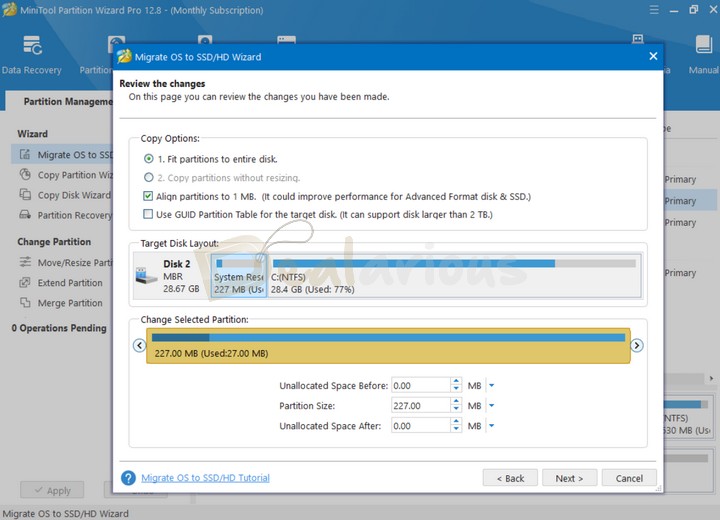
Are you considering upgrading your current storage disk to a faster, quicker, or larger SSD? In such a situation, you might want to migrate your OS to the new drive in order to avoid reinstalling Windows and your programs or losing any data.
With MiniTool Partition Wizard, you can easily perform this task without complications. It helps you seamlessly transfer your entire operating system and data to a new SSD or HDD. Furthermore, you can edit partition size in MB, GB, or TB. What I liked about the feature is that, by default, the partition alignment is set to 1 MB for improved performance for Advanced Format disks and SSDs.
Note: Before migrating, ensure your target disk is formatted if it is a new disk. If you are migrating to an existing disk, back up any important files because the migration process will erase all data on the target disk. However, this process will not affect the data on your main disk.
Bootable Media
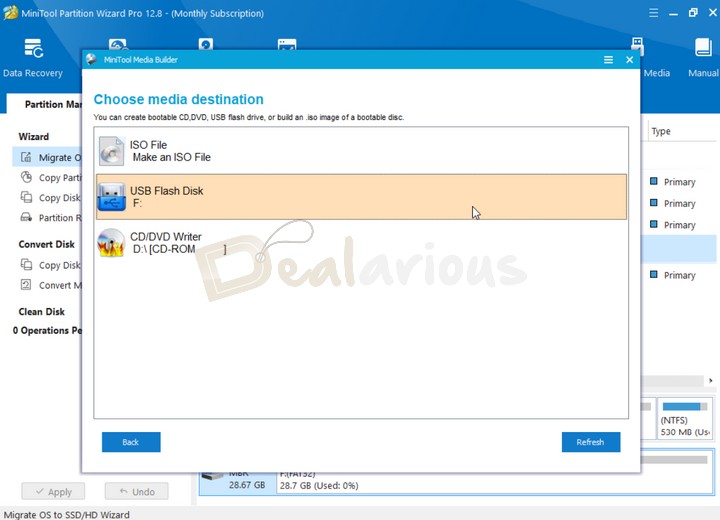
A USB stick can do much more than just store files. With MiniTool Partition Wizard, you can create a bootable USB specifically for tasks like system recovery, disk management, and data recovery. Unlike traditional OS installation media, a bootable USB from MiniTool allows you to run a Windows PE (Preinstallation Environment) directly from the drive, bypassing your main OS.
MiniTool Partition Wizard simplifies creating such a tool. Just select the Bootable Media feature, choose "USB Flash Drive," pick your USB drive (4 GB—64 GB recommended), and confirm to create a bootable USB. This bootable USB lets you:
- Recover lost or deleted data
- Manage disk partitions
- Clone disks or migrate OS
- Troubleshoot and fix system issues
Note: This process will format the USB drive, so back up your data beforehand.
Dynamic Disk Management
MiniTool Partition Wizard Pro offers a useful and safe solution for advanced users looking to manage dynamic disk volumes. With this program, you can:
- Create Simple Volumes, Spanned Volumes, Striped (RAID 0) Volumes, Mirrored (RAID 1) Volumes, and RAID-5 Volumes.
- Furthermore, you can delete, format, copy, and make multiple alterations to the volumes on your dynamic disk.
Additionally, this program makes it easy to convert a Dynamic Disk to a Basic Disk. Before making any changes, learn about the differences between a Dynamic and a Basic disk.
Change Partition
Disk partitioning is one of the main features of MiniTool Partition Wizard. Using this tool, you can easily;
Create Partition/ Split Partition
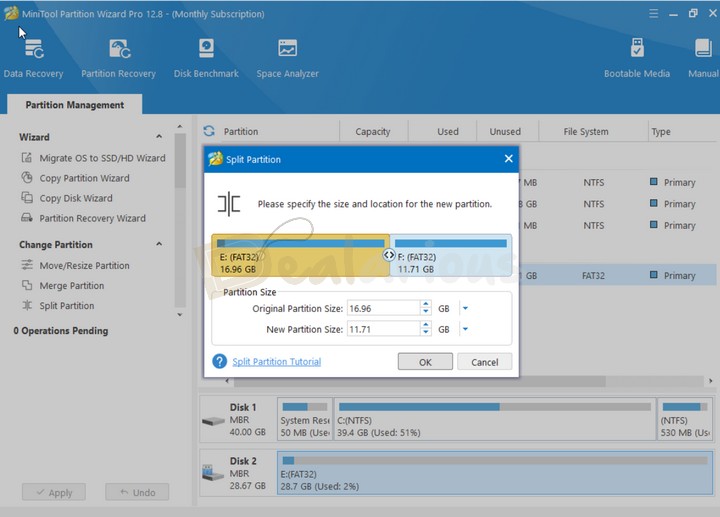
Creating or Splitting your storage drive into two smaller logical partitions improves data organization and classification. You can easily do this using the MiniTool Partition Wizard Pro. This tool allows you to create and split partitions easily, allocate space as needed, and create a new volume. While creating a new partition, you can also make adjustments such as assigning the File System (NTFS, FAT, FAT32, exFAT, etc.), choosing a drive letter, aligning the partition to MB or Cylinder, and more.
As a plus, you can also split external devices (USB/HDD/SSD) into two partitions for better file organization.
Move/Resize Partition
Limited drive space is undoubtedly an annoying situation. However, you can resolve this issue by allocating space from one drive partition to another.
For example, if you have two partitions, Partition A and Partition B, and Partition B is running out of space, you can use the Move/Resize Partition feature to solve this issue. By shrinking the space in Partition A, you can enlarge the size of Partition B without compromising your data.
Note: Before resizing, ensure Partition A has enough space to share with Partition B.
Merge Partition
Using this tool, you can combine two non-adjacent partitions to extend more space on your device. However, note that this only works with NTFS partitions. If you run partitions for FAT12/FAT16/FAT32, etc., convert them into NTFS first and then use this function.
Note: Converting between filesystem formats will format all the existing data on your disk.
Partition Management
Using MiniTool Partition Wizard Pro, you can easily clear your device partition, move it to another location for safekeeping, and more. The program lets you Copy, Wipe, Delete, and Format the partition away from the hassle of complicated operations. I could easily perform these tasks during my MiniTool Partition Wizard Pro review.
Copy Partition
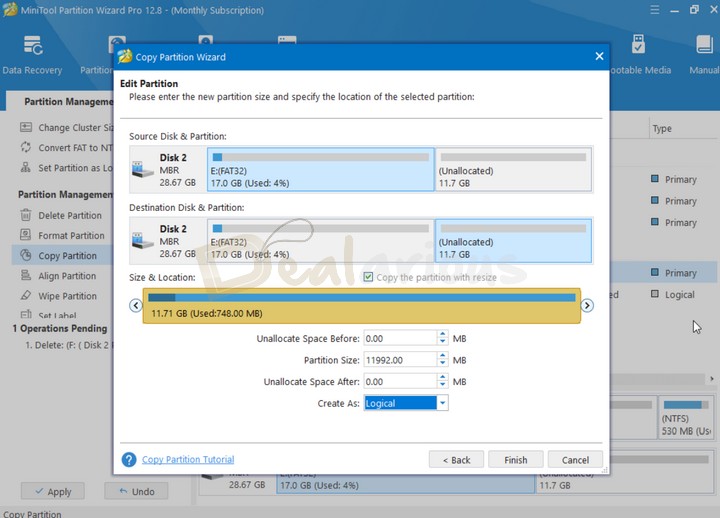
This tool is especially effective for backup. It allowed me to copy data from one partition to another without data loss. The process was fast during my test and convenient enough to save me time from the tedious task of doing things manually.
However, before copying any partition, be it a system partition or non-system partition, note that your destination device must be in an unallocated space; otherwise, you cannot perform this task. You can also tag partitions as primary or logical according to your needs.
Wipe Disk
On the other hand, the Wipe Disk feature safely and permanently removes all your data from your chosen disk. Before applying this feature, please note that no data recovery software can recover the wiped data once it has been applied.
Delete Partition
This feature can be very helpful if you are looking for a safe way to delete a partition and expand an existing partition. Applying the Delete Partition feature will free up some unallocated space for the selected partition for further use.
Tip: To save time, use the Delete All Partitions feature to delete all the partitions in your system.
Change Partition Type ID
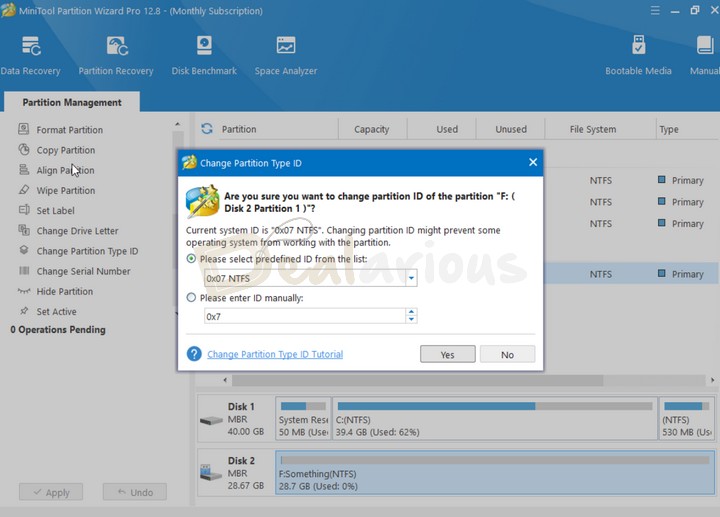
For advanced users who want to change a partition ID to prevent the system from using and initializing partitions, the MiniTool Partition Wizard Pro offers a simple solution. You can select a partition type ID from the supported list or manually enter the ID according to your needs, then click the "Yes" button. Additionally, the Partition Wizard can now change IDs for both MBR and GPT Schemes, a feature previously unavailable.
Drive Check
This section includes various functions to help you better understand your drive and identify any faults.
Surface Test
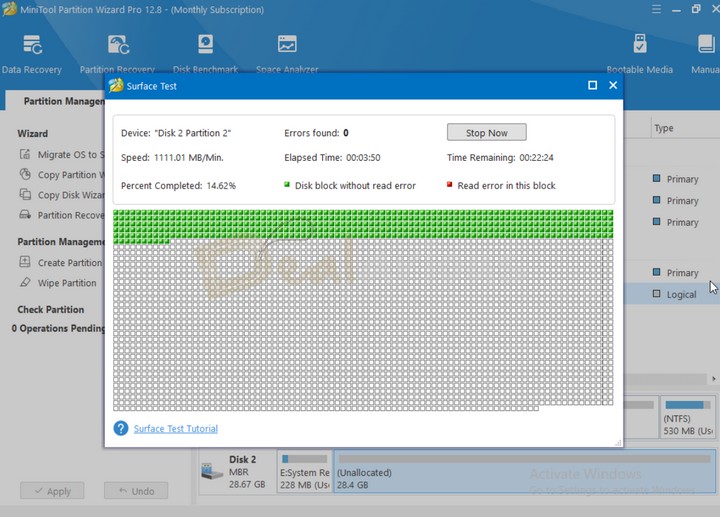
Sometimes, it's not malware or viruses that slow down your device but bad sectors on your drive. To determine if your drive has any bad sectors, you can use MiniTool Partition Wizard's Surface Test feature. It helps identify problematic disk blocks highlighted in red. After identifying bad sectors, you can isolate them, run a file system check, or back up and replace the drive to improve your device's performance.
Note: To avoid bad sectors in your hard drive, consider using disk defragmentation tools. A recommended option is the IObit Smart Defrag. Suppose you are looking for more robust functionalities to optimize your PC altogether. In that case, you can also check out IObit Advanced SystemCare Pro, Avast Cleanup Premium, and CCleaner Pro, which are all budget-friendly.
Rebuild MBR
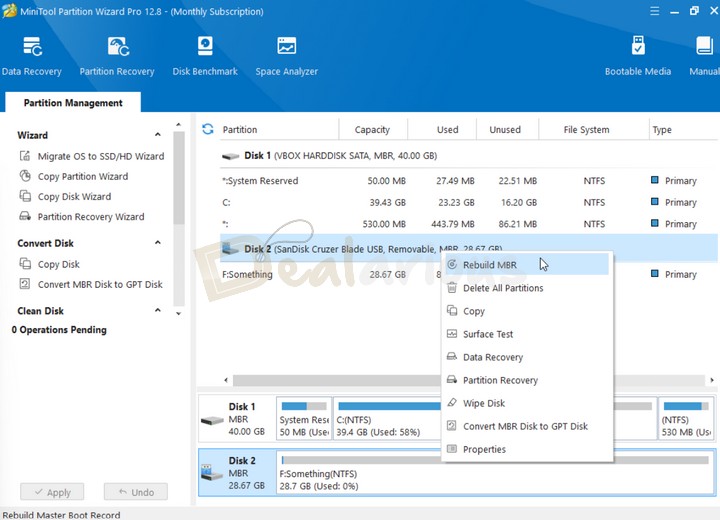
MBR (Master Boot Record) partitions can be damaged by virus attacks, faulty operations, sudden power failures, and more. This can cause boot problems or errors like "system missing" or "operating system not found." To fix these issues, you can use MiniTool Partition Wizard Pro's Rebuild MBR feature, which simplifies the process.
Tip: If your computer can't boot, use the Bootable Media Builder to create a bootable CD/DVD, USB flash drive, or ISO image. This tool lets you start your computer and repair the MBR, making it handy for serious issues.
New Features
Disk Benchmark
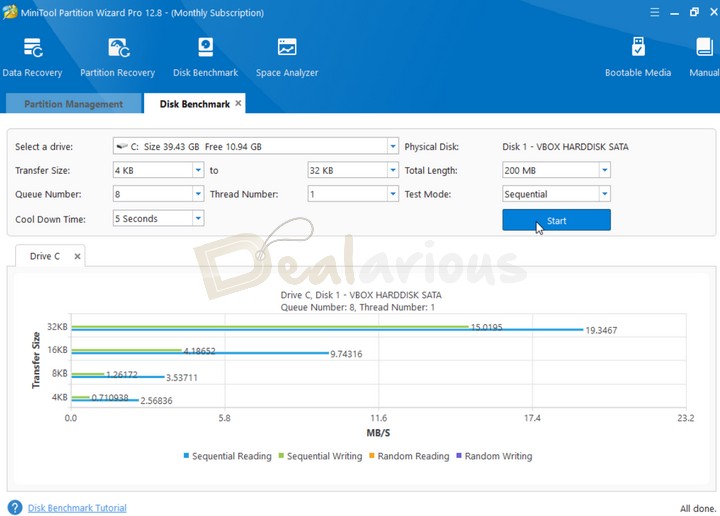
Monitoring disk performance is a good digital practice to ensure your system runs efficiently. It helps you understand your hard drive's reading and writing speeds and optimize your system accordingly.
To help you understand your system better and optimize it accordingly, MiniTool Partition Wizard Pro has introduced a new Disk Benchmark feature. It offers a simple way to perform this test and provides detailed results. To use this tool:
1. Select your disk.
2. Navigate to the Disk Benchmark section.
3. Click on the Disk Benchmark option.
You can customize the test by adjusting the Transfer Size, Queue Number, Cool-down Time, Total Length, and Test Mode. Once satisfied with your settings, start the test to gain valuable insights into your drive's performance.
Space Analyzer
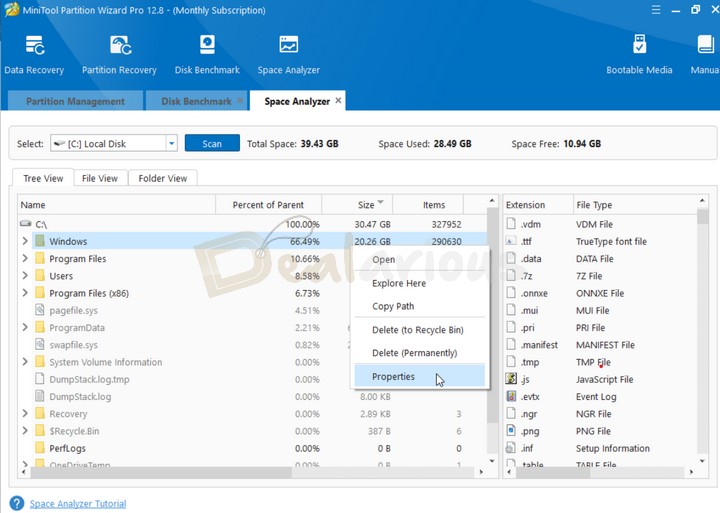
MiniTool Partition Wizard has introduced a new feature that helps you manage disk space more effectively. This tool is invaluable if you're running out of space and must identify which files take up the most room. It scans your hard drive and provides a detailed view of your selected drive's space usage.
The duration of the scanning process depends on the size and number of files on your disk. Once the scan is complete, you can expand the folders to open and explore them, copy their paths, delete them to the recycle bin, delete them permanently, or check their properties.
Note: If you seek a similar feature without getting into the complication of a disk management tool, consider using CCleaner Pro. This program offers more than a Disk Analyzer tool; it also includes various PC optimization tools that can significantly enhance your device's performance. This CCleaner Pro Review explains all that it has to offer.
Other Notable Features
Convert FAT-NTFS/NTFS-FAT
FAT and NTFS are two file system types used to organize data in Windows. NTFS is favored for its advanced features, better performance, reliability, and efficient disk space usage compared to FAT. However, FAT is more universally compatible due to its simplicity. You might want to convert your FAT file system to NTFS for better performance and security or vice versa for compatibility reasons.
With MiniTool Partition Wizard, you can easily perform these conversions. To convert FAT to NTFS, simply select the drive and choose the "Convert FAT to NTFS" option. The program handles the conversion without data loss. However, be cautious when converting NTFS to FAT, as reformatting might cause data loss. Always back up your data before such operations.
Change Cluster Size
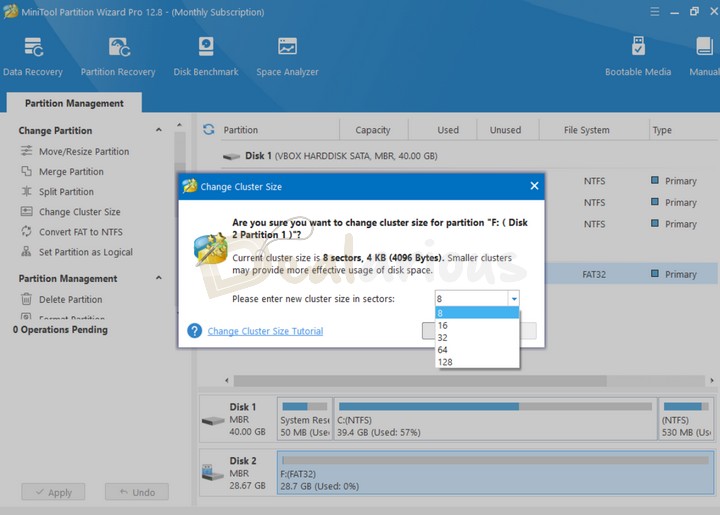
The Windows system organizes device storage based on cluster size (A.K.A., allocation unit size). It is the smallest logical unit of disk space used to allocate, manage, and store a file. It also affects the speed of data read and write operations. However, choosing the appropriate cluster size depends on several factors, including the typical file size and your usage patterns.
With MiniTool Partition Wizard Pro and later versions, you can easily change the cluster size based on your needs without losing any data or using the command prompt. During my review of MiniTool Partition Wizard Pro, I successfully changed the cluster size of my FAT32 USB drive. The "Cluster Size" feature provided a list of various sizes ranging from 8 sectors to 128 sectors.
Tip: If you're unaware of your drive's current cluster size, MiniTool Partition Wizard Pro offers two features to check it: "Check File System" and "Properties." You can then change the size accordingly.
MiniTool Partition Wizard Pro Review: Support
MiniTool offers support through email, live chat, FAQs, helpful resources, and a user manual to help you better understand the program. During my MiniTool Partition Wizard Pro review, I contacted the support via both methods.
The live chat response was sluggish. When I inquired about the reason behind this, they replied, "Because of different time zones, we may miss the message on this chat sometimes. However, we will email you as soon as we see your message." Furthermore, while trying email support, I faced the same issue of varying response times, ranging from within an hour to a day.
Despite the timing issues, the support team was very helpful in resolving my queries and guiding me through processes. Their resource gallery, with detailed information, was particularly useful and made testing the whole program comparatively easy.
Special Mention: The support executive provided exceptional support during the testing session of MiniTool Partition Wizard Pro. Their assistance was instrumental in resolving all queries effectively and ensuring a smooth review process.
My Remark on the Program
MiniTool Partition Wizard Pro is useful for working with the Windows file system. The program performed well during my tests, and its abundant useful features are handy in times of need, especially for experienced users. Even inexperienced users with basic knowledge of the Windows system can make changes easily. I have mentioned my likes and dislikes in the list below while reviewing MiniTool Partition Wizard Pro.
What I Liked
Interface and Navigation
- The interface is sleek and simple.
- Navigating through the program is effortless.
- All features are easily accessible and well-organized.
Thoughtful Operation
- Making changes to file systems is easy.
- The program adds selected changes to a pending queue and applies them all at once.
- This approach prevents potential damage from wrong choices.
- It allows for review before final application, speeding up the setup of multiple tasks.
Performance
- The program is fast and efficient in making changes.
- After applying changes, it usually takes only a few seconds to complete tasks.
What I Disliked
Slow Chat Support
- The chat support was slow to respond, often requiring long waits for emails or human assistance in the live chat section.
- This can be challenging when dealing with critical system issues.
- Although the reasons provided for the delays were understandable, I hope they address this issue.
License Key Management
- If you attempt to install the software on more devices than your subscription allows, even after uninstalling it from one PC, you must contact support to reset the license key.
MiniTool Partition Wizard Pro Review: Alternatives
Many third-party applications compete with each other regarding Windows drive management programs. Below, I have mentioned a few worthy competitors of MiniTool Wizard Pro.
GParted
If you are looking for a free alternative to MiniTool Partition Wizard Pro, GParted can be a feasible option. It lets you create, delete, check, resize, and manipulate file system changes. However, regarding user convenience, I lean towards MiniTool Partition Wizard. GParted lacks the sophistication of a professional device management tool, especially regarding the interface. Also, unlike MiniTool Partition Wizard Pro, GParted lacks a few advanced features like Dynamic Disk Management, Bootable Media creation, Dynamic to Basic Disk conversion, etc.
AOMEI Partition Assistant
AOMEI Partition Assistant and MiniTool Partition Wizard are strong competitors. Both offer free and professional versions with numerous device management features. However, AOMEI Partition Assistant lacks a live chat option for customer support. In contrast, MiniTool Partition Wizard provides live chat and email services to assist users with their products.
EaseUS Partition Master Pro
Similar to MiniTool Partition Wizard Pro, EaseUS Partition Master Pro offers various functionalities, including partition creation, resizing, formatting, conversion from MBR to GPT (and vice versa), conversion from NTFS to FAT (and vice versa), and more. What's particularly interesting is that EaseUS Partition Master Pro utilizes AI to enhance its efficiency. It features a one-click AI Smart Space Adjustment, which is a useful addition. If you are looking for a good alternative, this program is worth trying.
Paragon Hard Disk Manager
Paragon Hard Disk Manager is an efficient alternative to MiniTool Partition Wizard. While it primarily focuses on hard disk management, it also handles essential partitioning tasks such as creating, formatting, splitting, merging, deleting, and hiding partitions. It can also convert file systems between NTFS and FAT (and vice versa). Additionally, you can create backups of your entire system, specific volumes, and individual files, among other features.
FAQs
Is MiniTool Partition Wizard free?
MiniTool Partition Wizard offers both free and paid versions. However, the free version has limited features. For in-depth system management and efficient alterations, I recommend using MiniTool Partition Wizard Pro. This version enables you to do more than just create, delete, and resize device partitions. It includes advanced features such as creating bootable media, OS migration, etc.
Can I recover deleted files using MiniTool Partition Wizard Pro?
No. In the Pro and Free versions, you will be able to view the deleted data but not save the recovered files.
MiniTool Partition Wizard's Pro Platinum and Pro Ultimate plans offer data recovery and partition recovery features.
Is MiniTool Partition Wizard Safe to use?
MiniTool Partition Wizard Pro is a reliable tool for managing your Windows device and disk partitions. It works smoothly without errors or crashes. Before making any changes, it lets you review them, helping you set up multiple tasks quickly and avoid mistakes.
Is MiniTool Partition Wizard Pro Worth The Money?
Even though the free version of MiniTool Partition Wizard is efficient, the Pro version adds several extra and advanced benefits over the free version. It includes Disk Conversion, Dynamic Disk Management, NTFS-FAT conversion, Dynamic to Basic Disk conversion, ID Management, and more. I enjoyed using the program during my MiniTool Partition Wizard Pro review, especially because of its fast performance and simple interface. I believe anyone with some technical knowledge can benefit from this software if they are willing to dig deep into Windows file system management.
Hence, I recommend using MiniTool Partition Wizard Pro. However, it is always good to be aware before making any changes to the system, as the wrong choice can damage your device permanently.
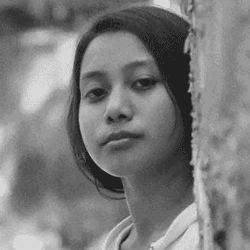
She reviews software at Dealarious, mostly recovery and productivity tools, which she tries out herself. Her goal is to keep things simple so readers don’t waste hours figuring out what works. Over the years, she has tested dozens of apps and learned that small details often make the biggest difference.
When she isn’t testing programs, you’ll usually find her hiking in the mountains or enjoying the rain. She believes good tech should quietly make life easier, not more complicated.