Bitdefender Security suites are functionally active out of the box and hardly need any customizations. However, we recommend doing some one-time tweaks into the program for our esteemed readers, resulting in a higher level of protection.
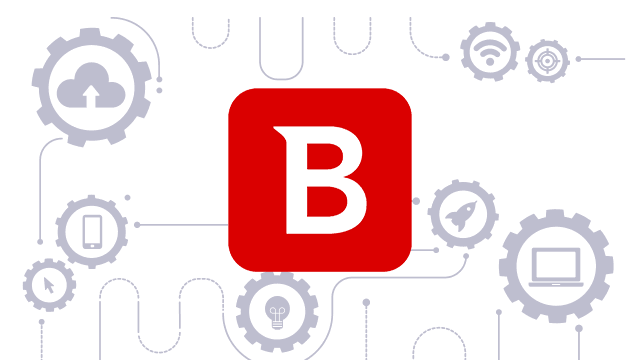
The following actions after installation ensure optimal protection:
1. Schedule System Scan Weekly
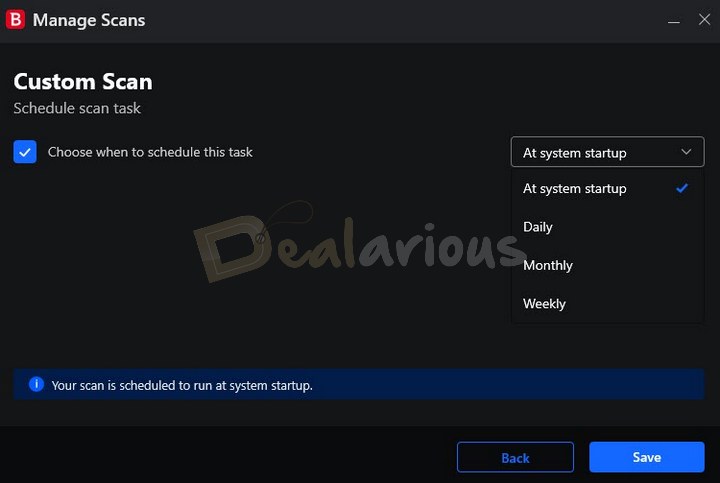
It is best if you scan your computer completely once a week. To schedule a System scan, go to Protection > Antivirus.
There are already two scan types present. Select "System Scan" and press "Run Scan".
From the "Manage Scans" section, you can schedule the scan can or a Quick Scan. You also have the option to create a custom scan.
2. Computer Clean up and Optimization
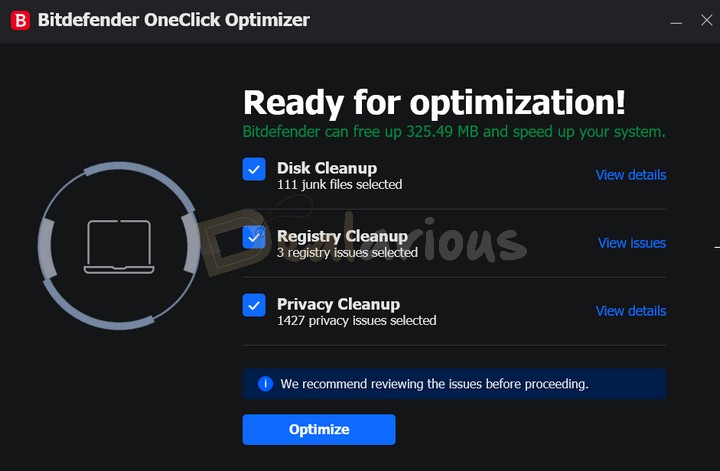
Do you know Total Security comes with maintenance modules along with security? After a new installation, it is recommended to clean up the system for junk files and security breaches.
For that, go to Utilities > OneClick Optimizer. Clicking on the "Optimize" button cleans up the computer for unwanted junk.
Bitdefender OneClick Optimizer automatically starts scanning Hard disk for junk files, Registry for any errors, and browsers for any privacy breaches.
It is an on-demand scanning tool. Bitdefender being a security suite, doesn't focus much on optimization. You have to run this tool manually every alternate day or week and clean up the system.
However, software applications like Advanced SystemCare Pro can do this job on autopilot and keep your computer optimized at top speed.
3. Block Hacker Attempts
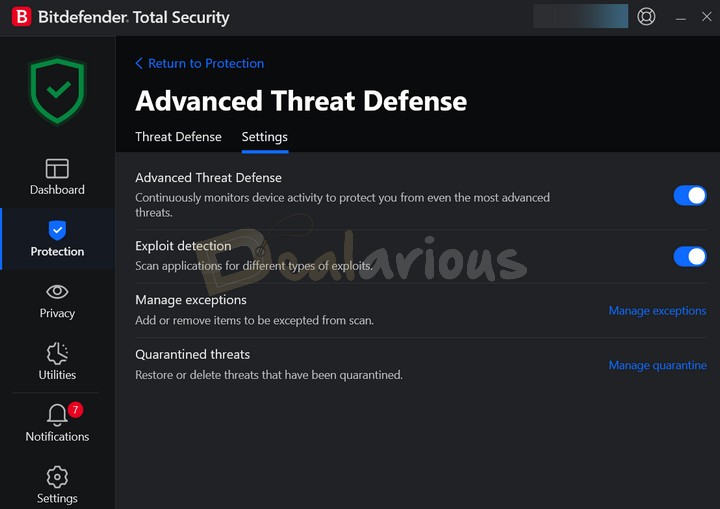
How can ransomware attacks be prevented? To protect yourself against Ransomware, Bitdefender Advanced Threat Defense can come to the rescue. This feature detects ransomware and dangerous zero-day attacks from compromising your devices in real-time. From the dashboard, go to Protection > Advanced Threat Defense > Open to turn on this feature. Then proceed to the Settings to enable and tweak it.
Bitdefender notifies you whenever a threat is detected and blocked. In the Notifications section, you can see which apps are blocked by Advanced Threat Defense.
4. Block Port scans
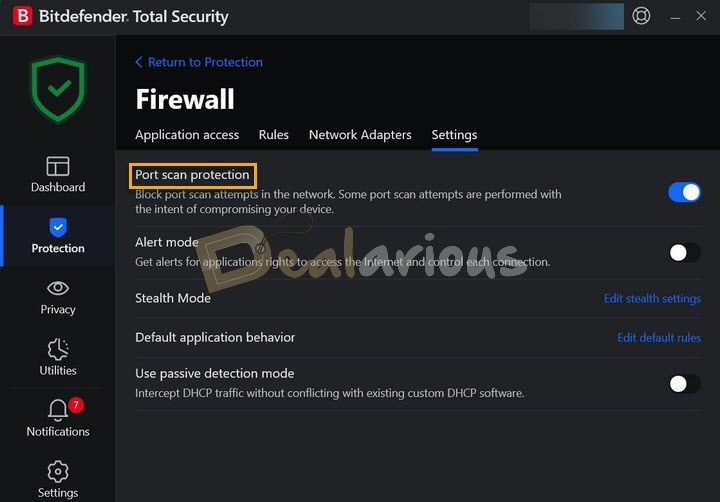
Port scanning is another old and popular technique hackers use to get into your systems and steal data.
When the "Port scan protection" feature is enabled from the Firewall Settings, Bitdefender will block the port scan attempts. It checks to see which ports are open and then blocks attempts made by hackers. You will be notified of it by Bitdefender.
5. Prevent Ransomware Attacks
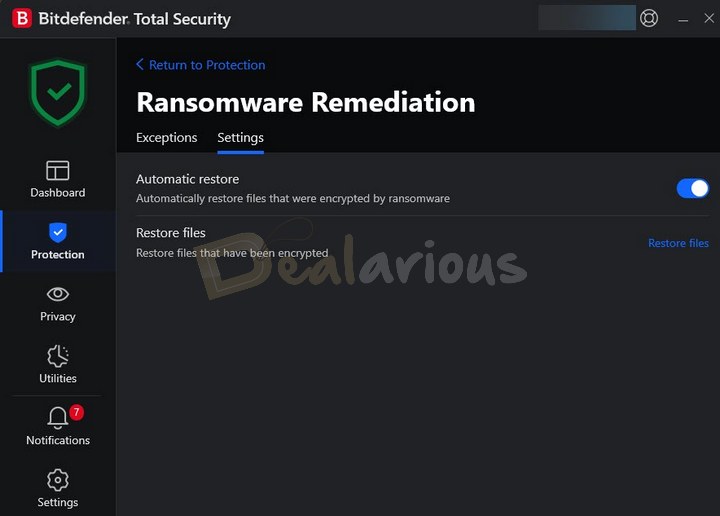
Ransomware has been around since 1989 and has evolved over the years. The first documented Ransomware was AIDS Trojan or PC Cyborg Trojan. According to research conducted by Cognyte, ransomware attacks almost doubled in the first half of 2021.
To block these Ransomware attacks, Bitdefender has the Ransomware Remediation feature. It does this by taking a backup of your files to ensure they are safe even in the event of an attack.
Hence you can recover the content of your entire files without paying the ransom.
You can add an exception to list all the apps that you trust. In this way, Bitdefender ensures that no suspicious app can access your sensitive data.
You will find this feature under Protection > Ransomware Remediation. Automatic restore is enabled in my system. So whenever any issue occurs, Bitdefender will automatically restore files encrypted by ransomware. Hence peace of mind.
6. Secure your Webcam and Microphone
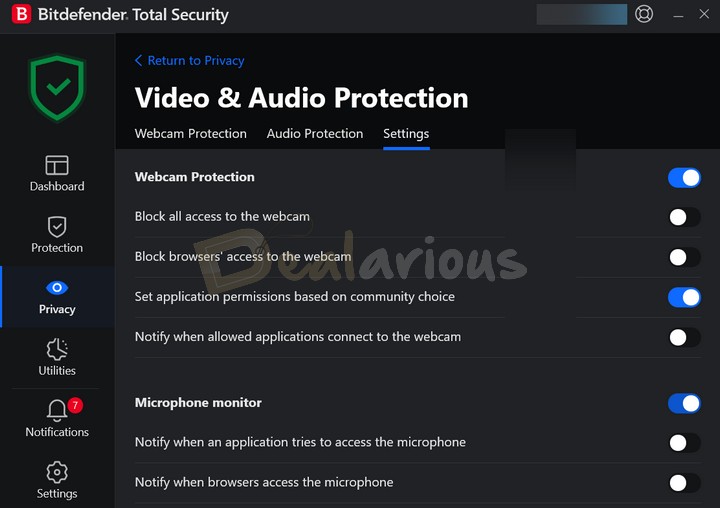
Webcams can be hacked, and you might never know it at all. Hence Webcam security is of utmost importance. Your first line of defense will be your instincts and safe Internet habits.
Bitdefender Privacy protection takes care of both your Webcam and Microphone to prevent hackers from accessing your webcam. Enable the feature from Privacy > Video & Audio Protection and let it monitor the apps that try to access your webcam and block them if found suspicious.
You have the flexibility to choose which apps can access your webcam and microphone.
7. Protect Online Privacy
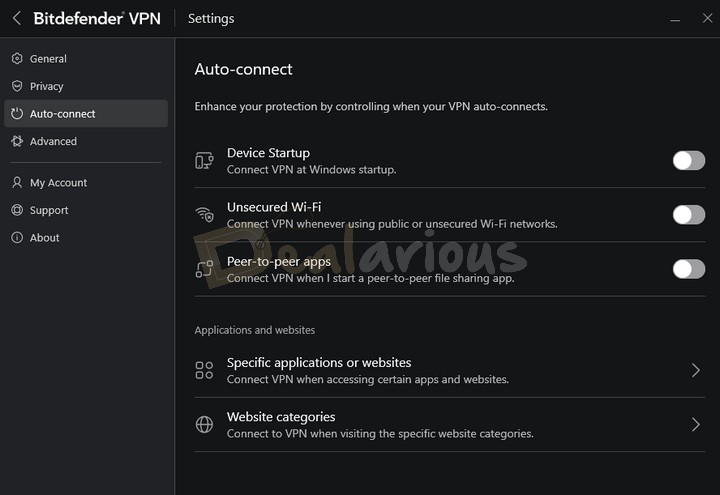
VPNs are popular nowadays, and people use them for different reasons. As per a report by Security.org, the top reasons for using a VPN include general security, privacy, safe public Wi-Fi, and work purpose.
Note: Those unaware of how it works can read this post on how VPN works.
Bitdefender VPN is included by default in all Bitdefender products with a data limit of 200 MB daily per device. For unlimited traffic, you can go with the Bitdefender Premium VPN subscription.
If users have advanced VPN needs, you can go for Dedicated VPN providers like Surfshark VPN and CyberGhost VPN.
8. Delete Files Securely
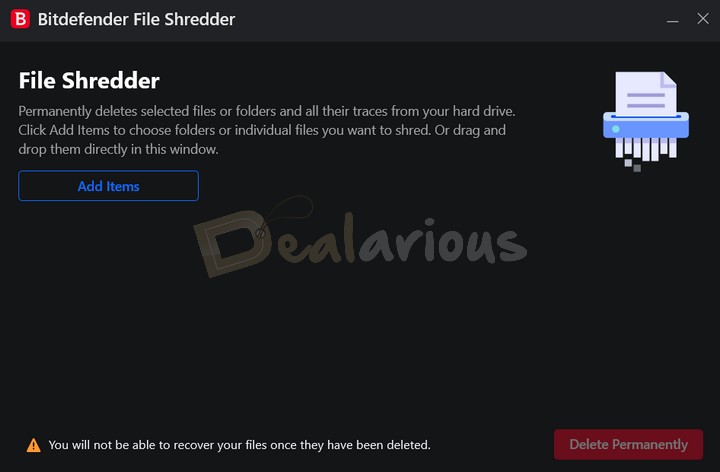
File shredding and file deletion are not the same. File shredding goes one step ahead, i.e., apart from deleting the files, file shredding permanently removes the files/folders. Once shredded, you can't recover the files.
Go to Utilities > Data Protection > File Shredder to access this feature. Add the files you wish to shred, or drag and drop the files here.
9. Protect your Wi-Fi network
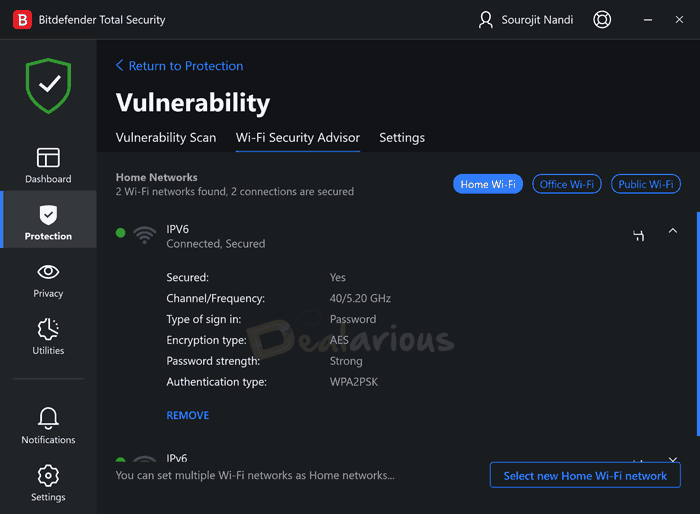
Your home or office networks will have many wireless devices on them. Taking some basic steps to secure your network will help protect the security of your devices.
Bitdefender Wi-Fi Security Advisor checks the status of your Wi-Fi connection. It monitors these three networks: Home Wi-Fi, Office Wi-Fi, Public Wi-Fi. The moment you connect to an unsecured public Wi-Fi, Bitdefender will recommend you to use the Bitdefender VPN to secure your network.
Yow will find this feature under Protection>>Vulnerability> Open > Wi-Fi-Security Advisor
10. Safeguard your online transactions
Online shopping has increased over the past few years, and the biggest reasons behind its popularity are convenience and affordability. While it comes with its risks, there are steps you can take for a safer online shopping experience.
Make your online transactions safe and secure with Bitdefender Safepay Browser. Once you launch Safepay from the Privacy tab of the Bitdefender dashboard, it takes you to a completely different browser. It comes with a built-in VPN, Virtual keyboard, and you can also bookmark your favorite shopping sites.
11. Find Stolen Devices
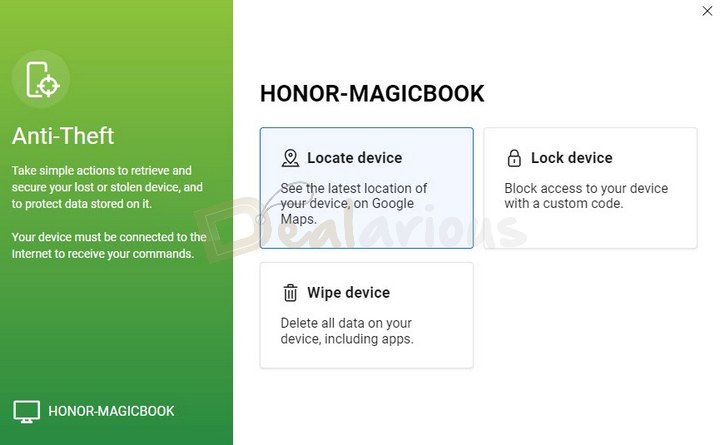
Nothing can be more saddening than losing your device, which has all the information stored in it. Are you aware that you can get your lost device back if you have a good antivirus program installed on your device?
Yes. If you are a Bitdefender user, you can take advantage of the Anti-Theft feature, available for Android, iOS, macOS, or Windows devices.
For Windows machines, Anti-Theft comes with these four tools - Locate, Lock, Erase and Show IP. From Bitdefender Central, you can locate the device, lock the device and erase all data from the stolen device. I found it to be a user-friendly feature.
You can access the Bitdefender Anti-theft feature in the following ways:
- By signing into your Bitdefender Central Account
- By opening the Bitdefender Central app on the Play Store for smartphones
- Go to the Bitdefender Total Security app installed on your computer. Go to Utilities > Anti-Theft > Go to Central from the dashboard.
Sourojit is Executive Editor at Dealarious. Rumor says He is Computer Science Engineer; He neither accepts it nor denies it. Tech Explorer, Philosopher and a Storyteller.