One of the most common issues that computer users face is a PC/Mac that slows down with time, as well as the ever-increasing privacy issues when browsing the internet. CCleaner Pro helps a PC user tackle both issues by simplifying and automating the PC/Mac cleaning process. Piriform's flagship PC cleaner helps you clean your computer from junk files and protect your online activities. In this CCleaner Pro review, I will go through all the features that it has to offer.
Quick Summary
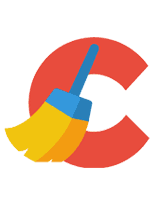
Pros
- Easy to Use
- Highly Customizable
- Lot of Handy Tools
- Automatic Scans & Repair
Cons
- No Chat or Phone Support
overall
USD 12.99
Supported Platforms: Windows
Interface
5/5
Features
5/5
Functionality
4/5
Support
3.5/5
Overview
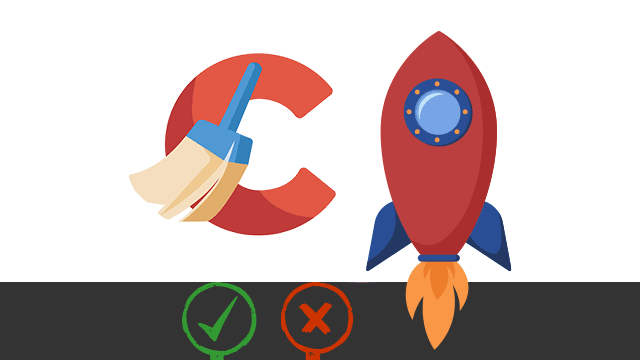
On a broader level, CCleaner basically helps you to optimize your system for better performance. It achieves this by removing junk files & clutter, unwanted registry entries, checking installed apps for the latest updates, and helping you maintain your online privacy by safely deleting browser cookies, cached files, and trackers placed by websites on your system.
CCleaner Pro Review: Pricing Plans
Three paid subscription packages are available: CCleaner Professional Version, CCleaner Professional Plus, and CCleaner Premium. Pro, Pro Plus, and Premium differ in the number of devices they cover and the additional products in the latter.
- You get the annual license of CCleaner Professional covering 1 PC at USD 29.95 from the official website.
- The Plus version comes with a 1 and 2 years subscription covering up to 3 PCs. Along with CCleaner, you get Speccy, Recuva, CCleaner for Android Pro and CCleaner for Mac Pro in the Plus package.
- The Premium bundle covers upto 5 devices. Along with the CCleaner Professional Plus, you get premium support and a Kamo privacy app with the bundle.
At Dealarious Store, you will get CCleaner discounts at the best price on the Professional, Professional Plus, and Premium versions .
UP TO
65% OFF
CCleaner Professional
Limited Time
CCleaner Pro: Key Features Review
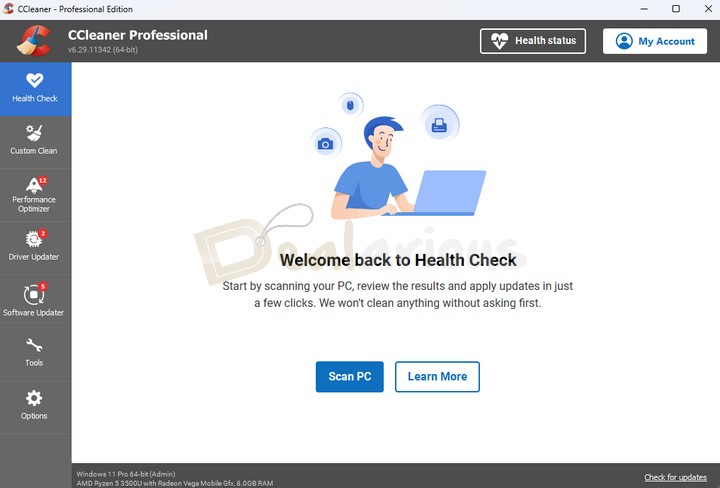
Automatic Cleaning
CCleaner regularly cleans up junk files & keeps your computer running smoothly, even in the background.
Optimize PC Performance
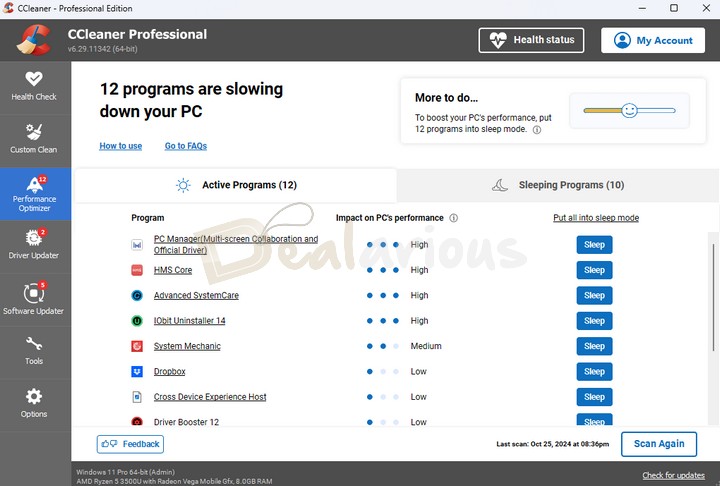
To boost your PC performance, CCleaner 6.0 has a feature, the Performance Optimizer tool. A patented tool, Performance Optimizer will smartly put to sleep the unnecessary programs that slow down your PC. Even if many programs are installed on your computer, this feature will help you make your PC run faster.
Automatic Privacy Protection
Whenever you close your internet browser, CCleaner clears the browser history and cookies that online advertisers have planted in your system. It helps prevent tracking and protects your online privacy at all times.
Scheduled Maintenance
Even if you forget to open CCleaner and perform routine maintenance, CCleaner can do it for you automatically in the background at your chosen time and schedule.
CCleaner Pro Review: User Interface
The interface of CCleaner 6.0 is clean and clutter-free, which makes it easy to use. Downloading and installing CCleaner is also easy. You can get it from the official website. Upon startup, you will see the home screen of CCleaner, which has all the functions on the left panel. It is very easy to choose any function from the options.
CCleaner Pro Review: Functionality
Health Check
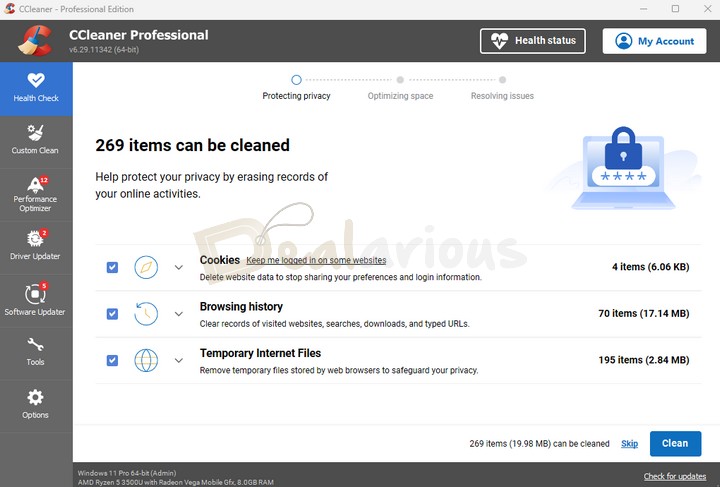
The Health Check tool is the first option on the task panel. It is almost like an all-in-one function button for CCleaner features. However, if you wish, you can also manually control optimization sections.
Protecting privacy
In this section, CCleaner analyses your web browsers for Junk files in the Recycle Bin, temporary browser files, temporary internet files, and trackers placed by websites on your system.
Optimizing space
With time, the operating system collects massive amounts of temporary files. It is not only due to the applications you use but also the operating system itself. Cleaning such temporary junk files releases a massive amount of disk drive space that you can use meaningfully. Hence, Ccleaner identifies such files and automatically cleans them for you.
Resolving issues
If there are a lot of apps that start with your Windows, it will slow down the overall Windows boot time. In such cases, CCleaner can disable nonessential Startup programs from autostarting. Hence boosting the Windows boot time. However, you can also use manual selection and choose the applications you want to start with Windows.
It also checks for outdated apps installed on your system. Once the scan is done, CCleaner gives you the option to individually modify any selections and settings inside each option. For instance, you can choose which apps to update or whether you want to delete unwanted files or keep the browsing history intact.
Once you select everything or customize your selection, you can proceed toward the ‘Resolve’ option. Once everything is done, CCleaner will again present you with the details on the screen.
Custom Clean
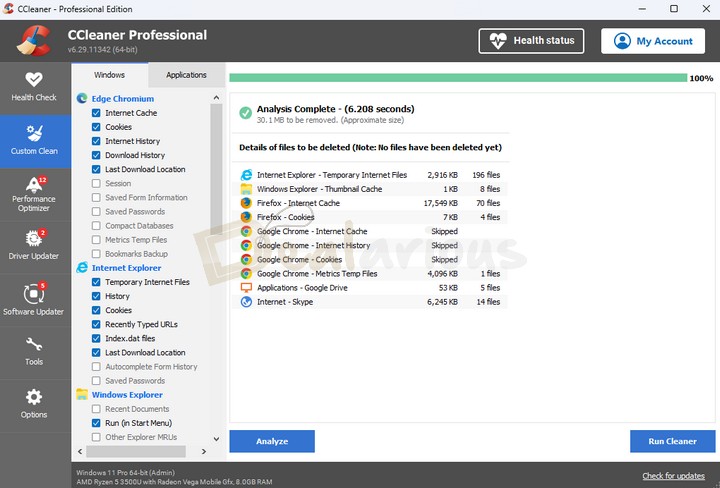
As the name suggests, the Custom Clean option presents you with more precise control over the deep-cleaning options. Hence, you can choose what to delete and what not to.
There are two main modes: “Windows” and the other is “Applications.”
Windows Cleanup
Under the Windows option, you can choose from native Windows browsers like Edge, Internet Explorer, and Edge Chromium, as well as Windows Explorer, System files, and more advanced Windows files.
The System option contains data you can delete from system files like the Recycle Bin, Temp Files, Windows Logs, and more.
The Advanced Windows File options are better suited for advanced users. They include Event Logs, Prefetch data, Menu Order Cache, and more.
Applications Cleanup
The Applications option lists files you can delete from installed applications, including the apps you installed and some Windows default apps.
Performance Optimizer
CCleaner provides a solution to fix users' slow PC issues with this feature. The Performance Optimizer will scan your system and create a list of active programs running in the background, slowing down your PC. Also displayed is each program's impact level on your PC's performance (High, Medium, Low).
Next, Performance Optimizer will put the programs currently not in use to sleep. In sleep mode, these programs consume fewer resources, thus speeding up your PC. The Optimizer wakes up the sleeping programs the moment they are needed back.
Driver Updater
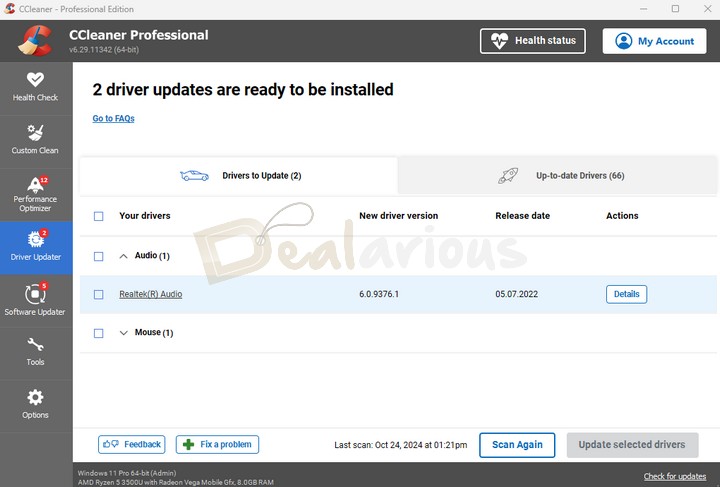
Update your drivers easily with the Driver Updater feature. Keeping your drivers up to date will improve the overall performance of your system.
With over 110 million drivers, Driver Updater scans your PC for outdated drivers. It then displays all the drivers, including the up-to-date and the drivers needing an update. The Summary Screen shows you the number of drivers to update.
Software Updater
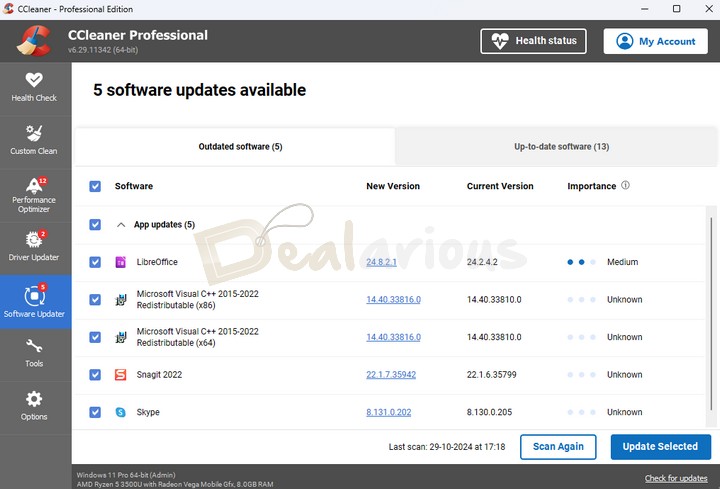
Update all outdated software with this tool. In the Software Updater tool, a list of apps with an available update is populated along with up-to-date apps on the next tab. You can easily select any of the apps that need an update.
Tools
Cloud Drive Cleaner
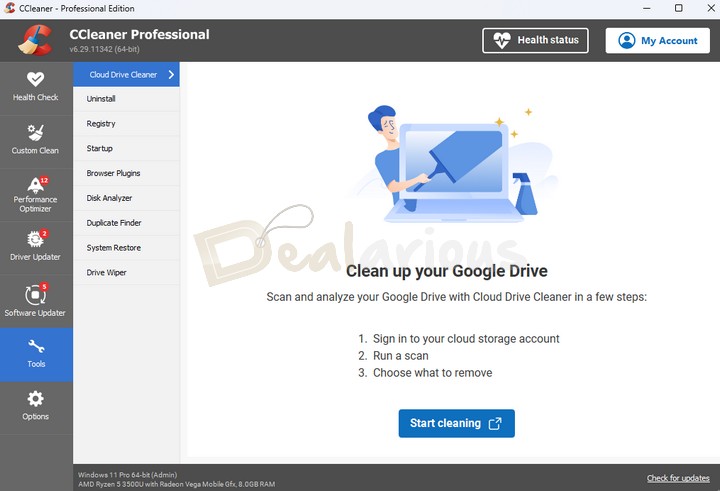
A new web browser-based feature, Cloud Drive Cleaner, scans and analyzes your cloud storage account - Google Drive and Microsoft Drive - to free up more storage space. It lets you scan files to see for any duplicates, large files, and old files.
Uninstall
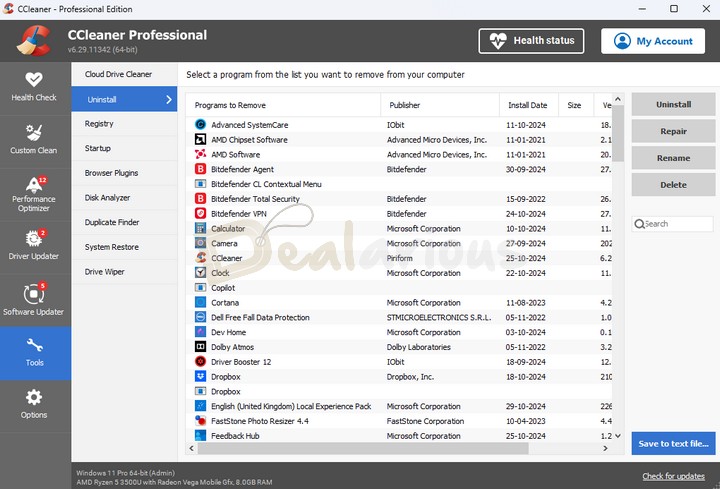
The tools section provides some handy optimization options like:
Here is a list of all installed apps. Hence, you can select and uninstall any of the apps easily. The best part is that you can perform all the actions from one place. Also, if you wish, you can rename entries or download a complete list of installed apps on your system.
Registry
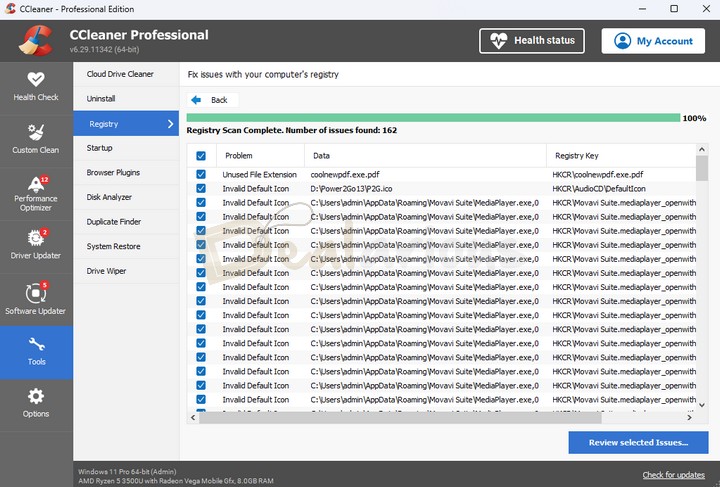
This function helps to clean up junk registry entries. Once you are in this section, CCleaner gives you an option to analyze the registry files on the system. Also, you can individually select from the type of files you want to analyze. It includes analysis for missing shared DLLs, unused extensions, and obsolete software, to name a few. After scanning, you can even manually select options for the items on the list. Once selected, you get an option to fix those items.
Also, a good feature here is that it allows you to back up the registry before CCleaner starts deleting junk registry entries. This ensures that even if something goes wrong, you have a backup to fix things later.
Startup
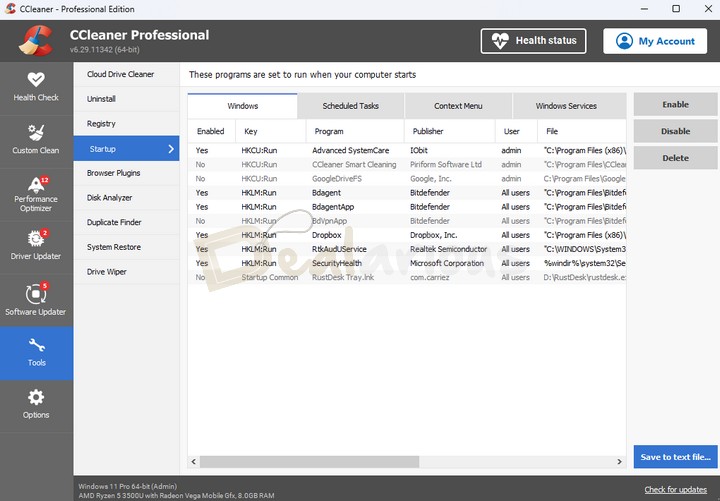
Here, you get a list of apps starting with Windows, including Windows default apps and the Context Menu. You can enable or disable them with one click to speed up Windows startup.
Browser Plugins
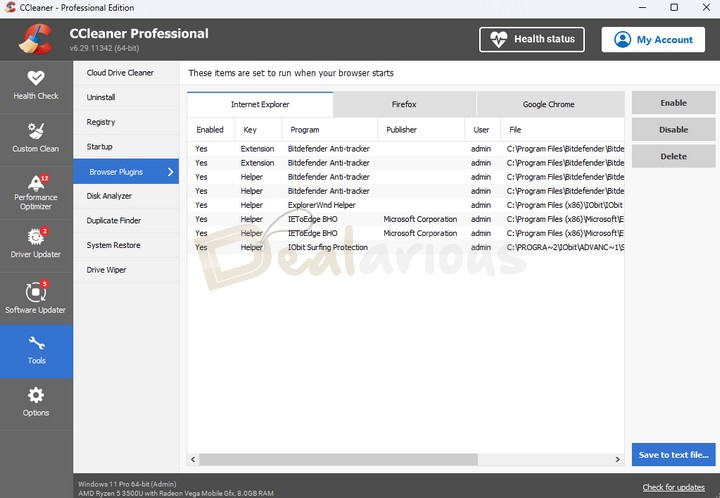
This section shows a list of all the plugins present on all of your browsers. You can easily enable or disable them from here. Hence, there is no need to visit individual browsers.
Disk Analyzer
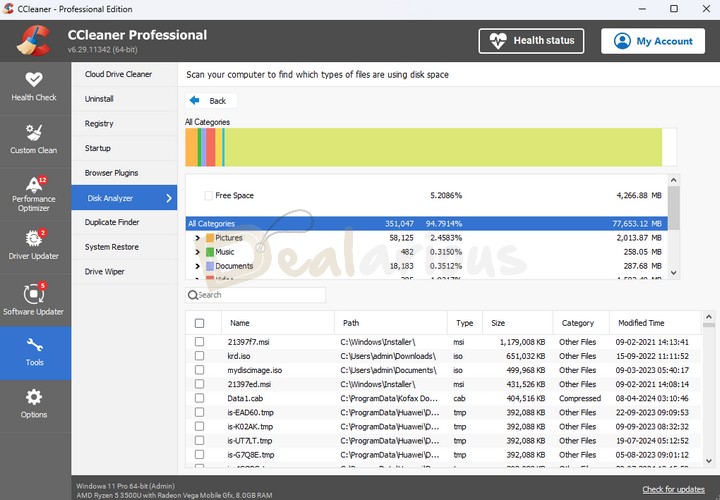
This feature allows you to analyze what types of files occupy space on your hard drive. Hence, you get a break-up of each file type like Music, Pictures, Documents, Video, Compressed files, Emails, and more.
Duplicate Finder
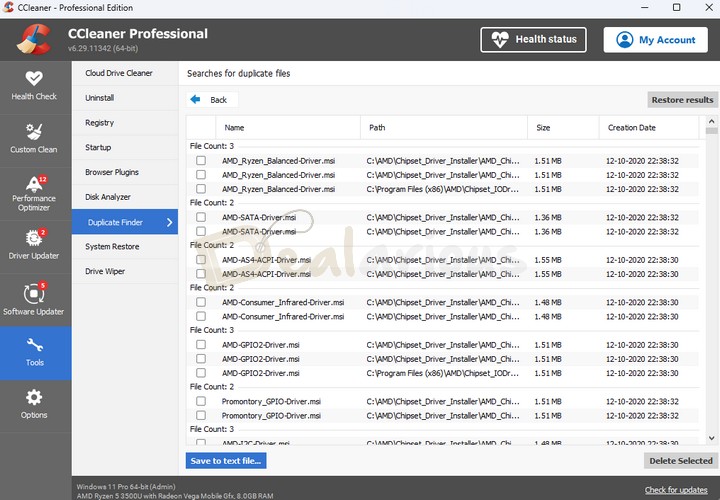
This function helps to locate duplicate files on your system. You can later delete these files to free up disc space.
System Restore
If something goes wrong while working on Windows, you can restore it to the last Windows restore point. However, due to security reasons, only the second last restore point is available from CCleaner, not the last backup.
Drive Wiper
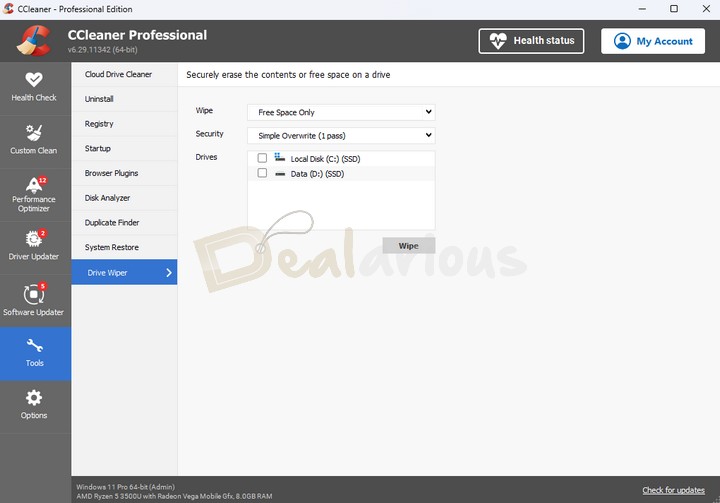
Another very useful feature is the drive wiper. It helps you securely wipe off entire content or select folders from your drive in a single click. Hence, it is almost impossible for any application to recover content wiped off from the drive wiper.
CCleaner Pro Review: Options & Settings
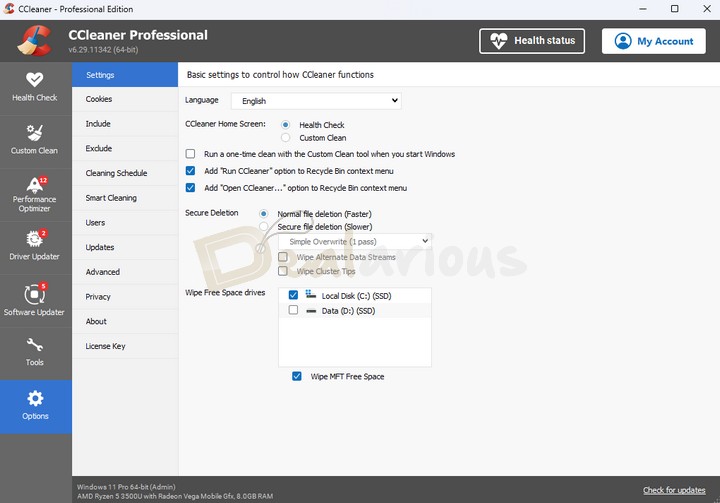
The Options tab provides various options for CCleaner, as shown below. From the Settings tab, you can select and modify various settings for CCleaner. This section also allows you to make CCleaner work the way you want.
Cookies
This window populates a list of all the cookies from all the browsers. You can select and delete them for a clean and private browsing experience.
Include/Exclude
You can select which files & folders you exclusively want CCleaner to keep or delete files.
Scheduling
This is a very good feature. You can select a precise schedule for CCleaner to run in the background while you continue with your regular work.
Smart Clean
Smart cleaning is an automatic prompt that CCleaner will give you to clean system junk files. You can select a minimum threshold limit for the junk file size. You will only be notified when the junk file size exceeds the threshold limit. There is also an option of automatic browser cleaning.
Users
Here, you can assign users who can manage CCleaner on the system.
Updates
CCleaner comes with an automatic update feature. If it's not needed, you can disable it accordingly.
Advanced Settings
This tab offers advanced settings that are mostly suitable only for advanced-level users. However, there is an option to save all the settings in an INI file. Hence, you can do so, and in case of a fresh installation, just replace the INI file to get back all your settings.
Privacy
Here, you will find all the privacy policies from CCleaner and some basic privacy settings.
CCleaner Pro Review: Software Support
There are many ways to receive support for CCleaner. The website has multiple options.
Submit a ticket: You can contact the service team by raising a ticket online with your issues, and the team will respond to you.
FAQ, Technical Documentation & Video Tutorials: There is an FAQ section and video tutorials for some self-help, if required, on some common issues users face.
Community Forum: The community forum helps users gain access to expert users who can help them with any issues they might be facing, which the community can resolve.
CCleaner Review: Pro Vs Pro Plus Vs Premium
CCleaner Pro
1 PC - 1 Year
It has all the advanced features, including PC health, Performance Optimizer, Software Updater, Driver Updater, Cloud Drive Cleaner, Privacy protection, Real-time monitoring, Scheduled cleaning, and Premium support.
12.99 USD
CCleaner Pro Plus
3 Devices - 1 Year
further extends the feature pack with additional apps, including CCleaner for Android Pro and Mac Pro, file recovery & hardware inventory. You can install this pack on 3 devices at once.
16.99 USD
CCleaner Premium
5 Devices - 1 Year
This bundle includes CCleaner Professional Plus, Kamo privacy app & Premium Tech Support. You can install this bundle on 5 devices at once.
19.95 USD
CCleaner Pro Review: Overall Experience
What I Liked
Easy to Use
One aspect that I really appreciate about CCleaner Pro is its neat and clean user interface. All the features are within eye distance, and they are easy to operate with just a single click. Furthermore, you can configure most, if not all, of the optimization tools settings according to your preferences, which is an added advantage, especially for tech nerds.
Automatic Scans and Repair
Another impressive facet of CCleaner Pro is that the program can run a scheduled maintenance task. During this task, the program will look for possible issues and fix them in the background. Such integration eliminates the need for manual effort. You can also customize different aspects of this function to ensure optimal performance for your device.
What I Disliked
During my CCleaner Pro review, I encountered a small inconvenience with its support options. While this might not be a deal breaker for many users, having dedicated live chat support regardless of your subscription type would have been beneficial. As of now, the live chat support option is only exclusively available for the CCleaner Premium Bundle users.
Alternatives
Here is a list of CCleaner's worthy competitors.
Avast Cleanup Premium
Both CCleaner Pro and Avast Cleanup Premium are efficient PC optimization software. They provide similar features and functionalities to enhance your system's performance. However, if you are looking for a feature-rich optimization tool, CCleaner Pro will be the perfect choice. It offers several additional tools that Avast Cleanup Premium lacks, such as a Driver Updater, System Restore, Duplicate Finder, Disk Analyzer, Cloud Drive Cleaner, and Drive Wiper.
In contrast, Avast Cleanup Premium offers other features, such as a Data Recovery tool, Undo Center, and Uninstall Simulator, which CCleaner Pro lacks. Furthermore, as a plus, Avast Cleanup Premium covers upto 10 devices with a single subscription, whereas CCleaner Pro Plus can cover up to 3 devices, and CCleaner Premium up to 5.
Both programs are powerful enough to optimize your system with ease. Our detailed comparison article on Avast Cleanup Vs CCleaner explains their strengths and weaknesses.
IObit Advanced SystemCare
It is an advanced PC tuneup tool and is a worthy competitor to CCleaner Pro. IObit Advanced SystemCare stands out with its advanced features, including AI Scanning, AI Deep Registry Cleaning, Internet Booster, Smart RAM, FaceID, Firewall Protection, etc. This makes IObit Advanced System Care an excellent choice for tech-savvy users.
On the other hand, CCleaner Pro is much simpler and more user-friendly. If you are looking for a basic yet effective and powerful PC maintenance tool with abundant PC optimization tools, then CCleaner Pro can be your ideal choice. As a plus, CCleaner Pro offers multiplatform support, whereas Advanced SystemCare is limited to Windows-only devices.
To compare the programs in depth, consider reading our IObit Advanced SystemCare VS CCleaner Pro article.
iolo System Mechanic Ultimate Defense
It is another strong competitor to CCleaner Pro. iolo System Mechanic Ultimate Defense offers a plethora of optimization tools along with antivirus protection and a password management utility to maintain the overall well-being of your system.
Having tested both the programs, I found CCleaner's interface to be more intuitive and easily navigable compared to iolo System Mechanic Ultimate Defense's poorly organized user interface.
Additionally, if you are concerned about budget, then CCleaner Pro will be the preferred choice. However, lucky for you! You can get both products at a competitively lower price using our iolo System Mechanic Ultimate Defense and CCleaner Pro coupon codes.
AVG TuneUp
AVG TuneUp is another solid alternative to CCleaner Pro. It is similar to Avast Cleanup Premium in terms of features and interface. It's clean, easy to use, and offers all the necessary tools required to optimize your PC. However, it does miss a few features that CCleaner still provides.
Both programs are capable of optimizing your system efficiently. Hence, it is best to go forward with the option that best fits your requirements. Additionally, for a discounted price, you can always take advantage of our AVG TuneUp coupon code.
How Safe is CCleaner?
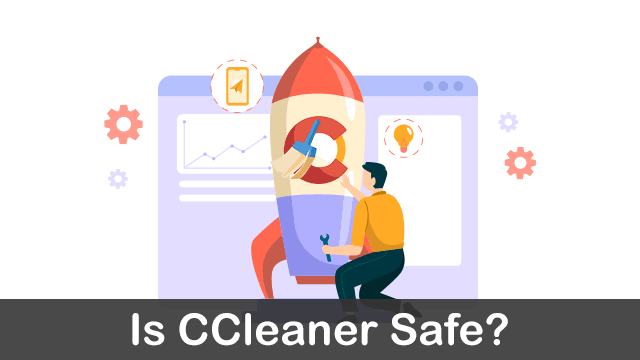
CCleaner faced some heat in September 2017 due to malware being inserted in some versions by some hacking groups. It resulted in some Trojan payloads being delivered to some users' systems worldwide. However, all these issues are now fixed, and their parent company, Piriform, made all the efforts to sort it out on priority.
Today, CCleaner remains one of the favorite PC tune-up utilities among users. It lets you clean up your system for junk and unwanted apps, optimize registry issues, and protect your privacy when browsing the internet. Also, it is a prominent member of our list of the best Registry Cleaner Software.
Frequently Asked Questions
Is there a better cleaner than CCleaner?
There are other more or less similar options worth mentioning. You can try IObit Advanced SystemCare, iolo System Mechanic Pro, or Avast Cleanup Premium if you want more choices. Are you still confused? Check out the Advanced SystemCare Vs CCleaner article.
Is it safe to use CCleaner on Android?
Yes. CCleaner is the best cleaner application for Android mobile devices. As a safety measure, it is recommended that you download the app from the Google Play Store.
CCleaner Pro Review: Is it Worth the Buy?
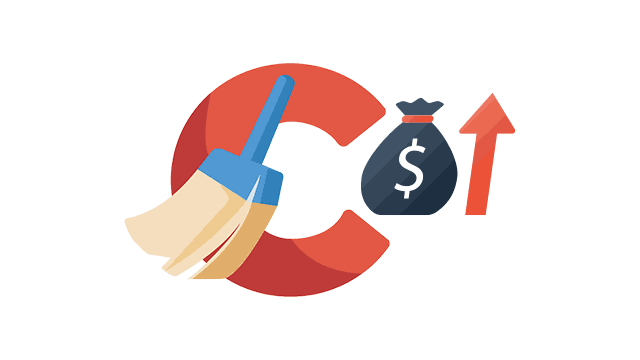
Considering the feature set that comes with CCleaner, I recommend CCleaner for most users who want to optimize their PCs and keep them running like new ones. It is valuable for users who want a minimalistic tool for PC optimization and tune-up. Also, always buy it at available offers, which adds value to the money you spend.
Sourojit is Executive Editor at Dealarious. Rumor says He is Computer Science Engineer; He neither accepts it nor denies it. Tech Explorer, Philosopher and a Storyteller.