TechSmith Camtasia is a widely used screen video recording tool. It also has a powerful video editor with visual effects and green-screen features. It is an optimal solution when you want to record your screen and create great videos with advanced editing.
There are several Camtasia alternatives for similar tasks. If you do not want to spend a lot on Camtasia, you can look at all the worthy alternatives.
Camtasia Alternatives: Quick Look
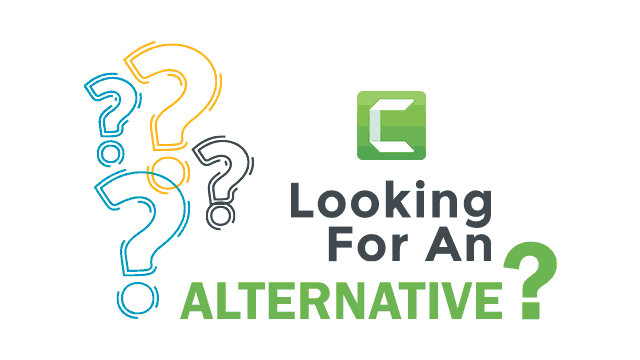
Serial | Camtasia Alternatives |
|---|---|
1 | |
2 | |
3 | |
4 | |
5 | |
6 | |
7 | |
8 | |
9 | |
10 | |
11 | |
12 | |
13 | |
14 | |
15 |
Let's check the above applications individually and find the features they offer in detail.
1. Movavi Video Suite
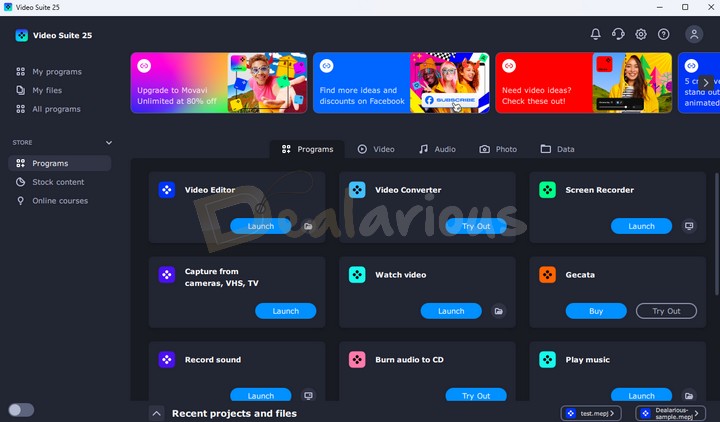
Movavi Video Suite is a medium-range screen capture, audio, and video editing tool available for Windows & Mac. The all-in-one Suite includes a screen recorder, editor, converter, and more.
The tool's UI is professional and similar to Camtasia in terms of looks. However, there are some seriously useful features. The Suite allows you to record audio and video from any source. Later, you can edit them using the Video Editor. Learn more about Movavi's screen recording capabilities in this Movavi Screen Recorder Review.
Editing Options
- You can add free music, backgrounds, callouts, titles, and transitions to your videos.
- There are a lot of core video editing options like video stabilization options, highlighting, slow motion, etc.
- Also, you can use the Chroma Key to edit the green screen.
We did a thorough comparison of Movavi vs. Camtasia. We found that Movavi allows you to record and process 60 FPS videos with ease. Movavi Video Editor can easily handle videos at 4K resolution. Combined with Intel and Nvidia NVENC hardware acceleration, Movavi Video Suite produces projects faster. Hence, it is a great Camtasia alternative. You can learn more in this detailed Movavi Video Suite Review.
2. Wondershare Filmora
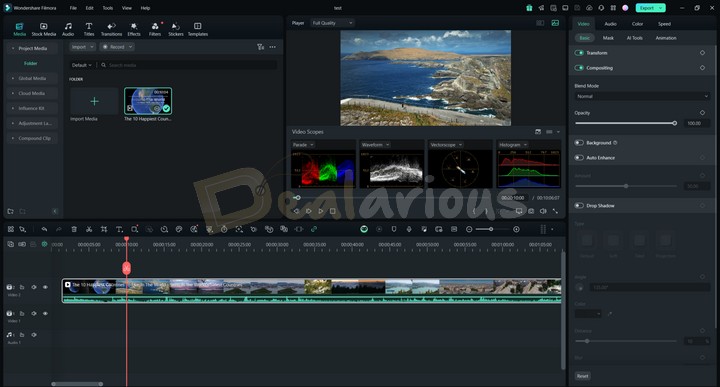
It carries out a simplistic and professional-looking user interface. It is a complete package with screen recording and video editing for Windows and Mac OS.
Editing Options
- You can add media, music, tests, transitions, and filters to your video projects.
- As a plus point, Filmora also provides a Green Screen editing feature.
- You can also produce video projects with 4K resolution with 60 fps in a wide range of output formats.
- Filmora makes use of GPU hardware acceleration to speed up video processing.
- What's more interesting about Filmora is that you can benefit from its plethora of AI tools. This integration into the program automates tedious video editing tasks like subtitle generation, auto reframing, smart background music generation, quick short clip creation, and more.
Hence, in our test, we find that Filmora is one of the strongest contenders in Camtasia Studio Alternatives. It is feature-rich and pocket-friendly compared to Camtasia. Read more in this detailed Wondershare Filmora Review.
3. AVS Video Editor
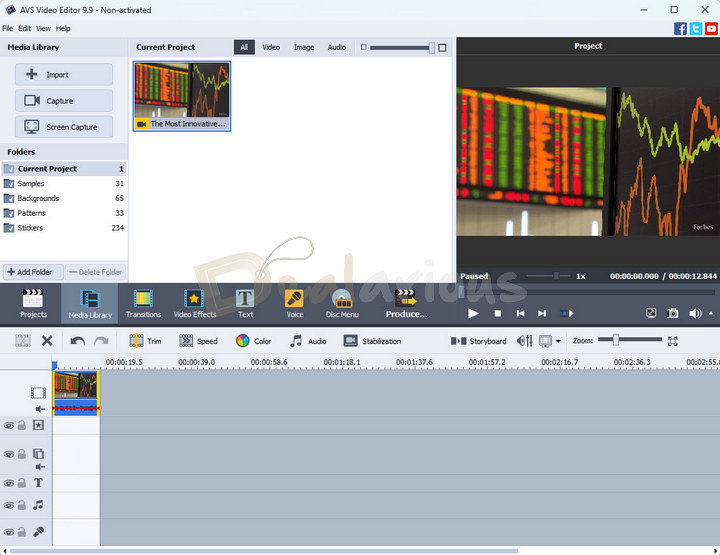
AVS Video Editor is a simple yet powerful video editing tool with a fully functional desktop screen recorder. Video options provide a lot of control over created videos. Compared with other Camtasia alternatives, AVS Video Editor is the most popular. It is one of the oldest in the video editing field. Hence, for a professional video editing experience, give it a try.
Editing Options
- You can add transitions, texts, and effects to your projects.
- There are a lot of free media available in the library that can ease up your task.
This video editor comes in a package (AVS4YOU Unlimited Subscription) with 5 other applications and is only compatible with Windows. The best part is that AVS4YOU gives lifetime free upgrades on one license purchase and is quite affordable. You can read more in this AVS4YOU Review.
4. Wondershare DemoCreator
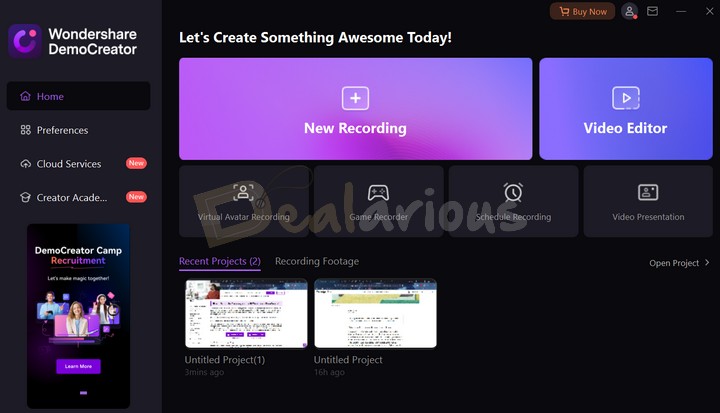
Wondershare Democreator is a highly versatile screen recording program that works well as a Camtasia alternative. It distinguishes itself with its powerful screen recording capabilities, user-friendly interface, and efficient editing functions.
In addition to conventional screen recording, Wondershare Democreator introduces unique features such as Virtual Avatar Recording, Game Recording, and AI Recognition. The AI recognition feature simplifies the removal of webcam video backgrounds, eliminating the need for a green screen. Like other robust screen recording software, it includes scheduled recording options. However, what truly distinguishes this program is its innovative Video Presentation feature, which allows users to both create and record video presentations seamlessly.
Editing Options
- Aside from basic editing functions like trimming, splitting, and merging, DemoCreator boasts an impressive set of features that could easily qualify it as a comprehensive video editing tool.
- Its editing interface closely resembles the standard layout found in most video editing software.
- It offers a wide array of convenient features, including effects, stickers, captions, filters, transitions, and more, all designed to elevate the quality of your videos
Furthermore, DemoCreator provides the option to record your voice directly within the program, which can be valuable for content creation. Additionally, it offers extensive flexibility in adjusting video, audio, and cursor settings, such as video scaling, speed manipulation, audio mixing, voice modulation, denoising, and cursor size customization.
5. Loom
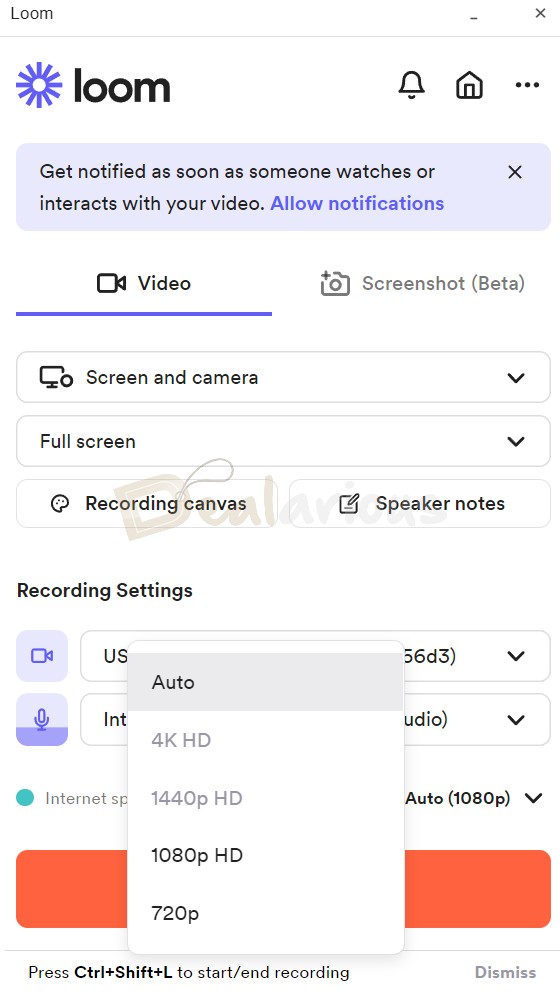
Loom is another great alternative to Camtasia. When you install Loom, you permit it to record your screen, webcam, and microphone. You can start recording by clicking a button or using special keys on your keyboard. With Loom ready, you can make your video. Loom is available for Windows, Mac, iOS, Android, and a Chrome Extension is also available.
The Desktop app doesn't come with a built-in video editor. To edit videos, you are redirected to Loom's online platform. From there, you can make edits and export your video. Loom offers basic but effective options like trimming, splicing, and adding clips.
Furthermore, Loom provides additional features such as background noise reduction, adding video thumbnails, and muting filler words like "ums" and "uhs" (both in text and audio), etc. Loom competes strongly with Camtasia, especially due to its AI features.
6. EZVid
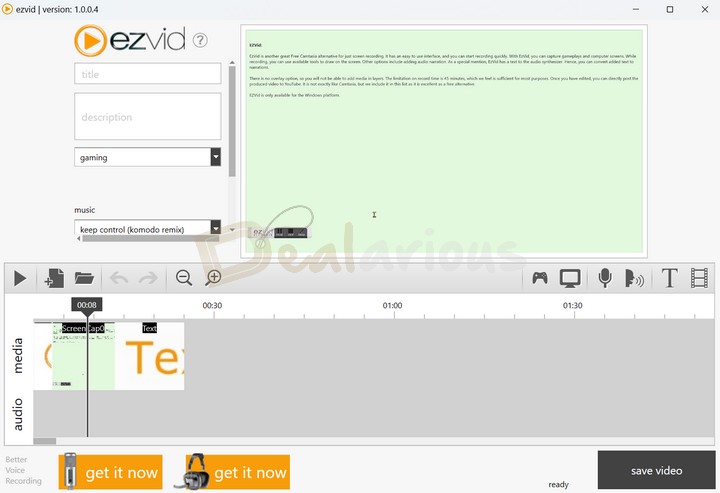
It is another great Free Camtasia alternative for screen recording and basic editing. It has an easy- to-use interface, and you can start recording quickly. With EzVid, you can capture gameplay and computer screens. While recording, you can use available tools to draw on the screen. Other options include adding audio narration. As a special mention, EzVid has a text to the audio synthesizer. Hence, you can convert added text to narrations.
Editing Options:
- With EZVid, you can perform simple trimming, insert text into the timeline, and modify its color and font style.
- You can include a title, write a description, and enhance your video by incorporating music from their collection.
- There is no overlay option, so you will not be able to add media in layers.
- The limitation on record time is 45 minutes, which is sufficient for most purposes.
Although EZVid is different from Camtasia, we include it in this list because it is an excellent free alternative.
Note: EZVid is only available for the Windows platform.
7. Snagit
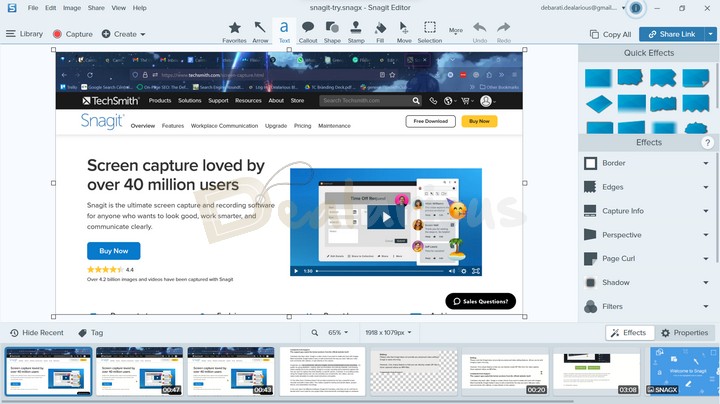
Snagit is a minimalistic screen capture and video recording tool from TechSmith. Although video recording is limited, it won't cause issues when used for screen video capturing purposes.
It is a good alternative to Camtasia, which efficiently records your screen with a webcam overlay and allows you to add shapes, marks, and steps (using the Step Tool) over the screen for better engagement. In addition to screen recording, Snagit can capture screenshots and perform edits, a feature not present in Camtasia.
Note: Snagit does not provide any advanced video editing features. All you can do with Snagit is basic trimming.
However, one unique feature is that you can directly create GIF and PNG files from the video capture and save captured videos as MP4 files.
8. TechSmith Capture
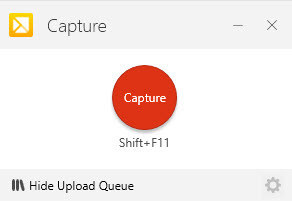
Capture is the simplest screen capture tool and screen video recorder you can have. This Free tool from TechSmith is quick to install. A toolbar hovers on the screen, anf you can start video recording. For Audio, you have the option to record from the microphone as well as system sound. You can also record your webcam simultaneously.
However, there are many limitations. For instance, after uploading to Screencast, you can only save your files in MP4 (Video) and PNG(Image) format. Hence, you also need an active internet connection. Despite all these, you can use TechSmith Capture if you prefer a Free Camtasia Alternative. As an additional benefit, you can also take screenshots and do basic edits. It is great for direct video sharing.
Note: Capture only provides basic image editing capabilities and does not include video editing options.
9. Free Cam
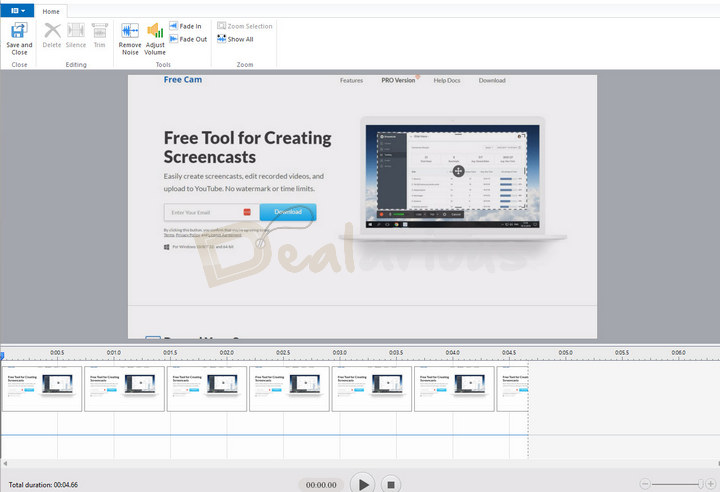
Free Cam allows you to quickly create screen recordings and edit them. You can also upload the videos directly to YouTube. Free Cam has a free and paid version.
The best thing about Free Cam is that the free version has no Watermarks or recording limits. It records a full screen or a selected portion of the screen. You can record your voice with a microphone and system audio simultaneously. Additionally, you can highlight the cursor and enable the capture of click sound.
In Free Cam, you can quickly create screen recordings and edit them. Also, you can upload the videos directly to YouTube. Free Cam has a free and paid version as well.
Editing Options:
- Trim your videos,
- Easily remove audio noise,
- Silence specific parts in the video,
- Stabilize videos,
- Add Fade In and Fade Out effects.
Free Cam is an excellent option if you want to create an explainer video quickly. It is lightweight and a great alternative to Camtasia, minus the advanced video editing capabilities. However, the output is limited to WMV with basic video editing. Additionally, with the Pro plan, you can export in MP4 format.
10. BandiCam
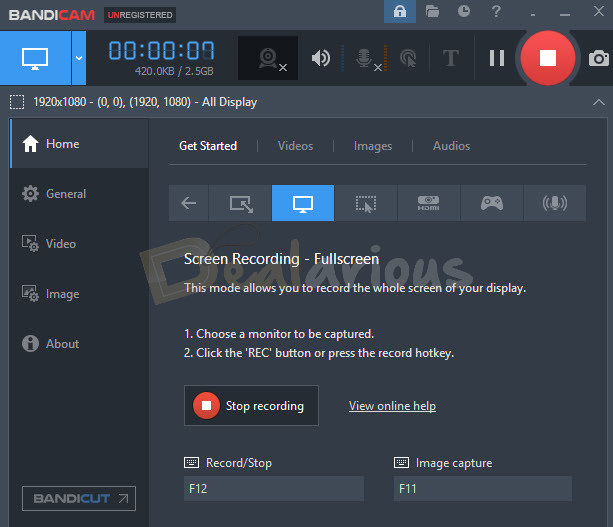
You can consider BandiCam as a Camtasia alternative when you need to record very high-quality videos. You can record up to 4K UHD at 60FPS. You can record microphone, system audio, and mouse clicks. The program also lets you add logos and text overlays to your screen recording.
Game recording gets a dedicated option with its settings. You can also record your webcam as an overlay to your recordings.
BandiCam has no editing option. Although it promotes BandiCut for editing, it only provides basic CUT and JOIN features.
The free version lets you record for 10 minutes and places a watermark on the output video. BandiCam is the best screen recorder, and it offers all the options it offers. However, it lacks in the editing section.
11. OBS (Open Broadcaster Software)
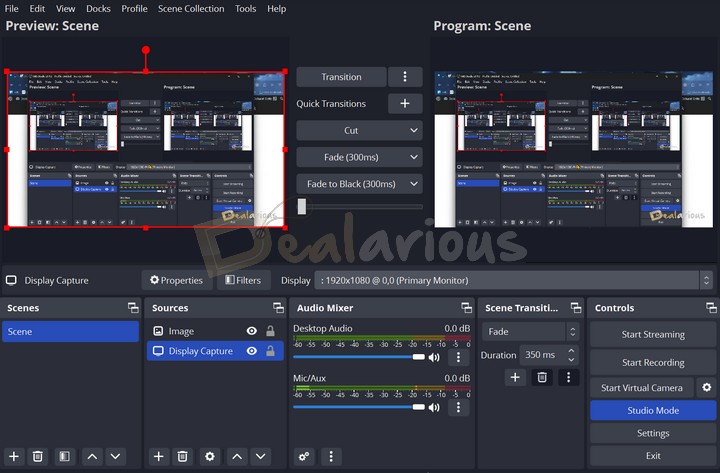
As the name suggests, OBS is a tool for broadcasting your streams. You can live stream to popular platforms like Twitch, YouTube, Facebook, etc. Hence, OBS is extremely popular among gamers and many live streamers. Apart from live streaming, we can also record UHD videos and save them locally. OBS is available on Windows, Mac, and Linux and supports Windows 10 and 11.
There are many options for recording your screen with audio and webcam. OBS is even better than Camtasia in terms of screen recording. You can place multiple screens, webcams, microphones, and system audio in a single layout. Also, you can connect external devices if needed. You can layer and position all the visual elements and control the volume of individual sources. Another distinguishing feature of OBS is its advanced customization options, primarily designed to cater to the needs of more experienced users.
As we have established that OBS is a great screen recorder, now comes the part where it lacks. OBS does not have any form of editing. Hence, the file will be saved locally as soon as you end the recording. So, you can edit the output with a free / paid cheaper video editor.
You can also combine OBS with a free, open-source video editor like OpenShot. However, it may not be a great video editor, as it can lag or crash with higher-quality editing.
Note: OBS is available on Windows, Mac, and Linux and supports Windows 10 & 11.
12. ActivePresenter
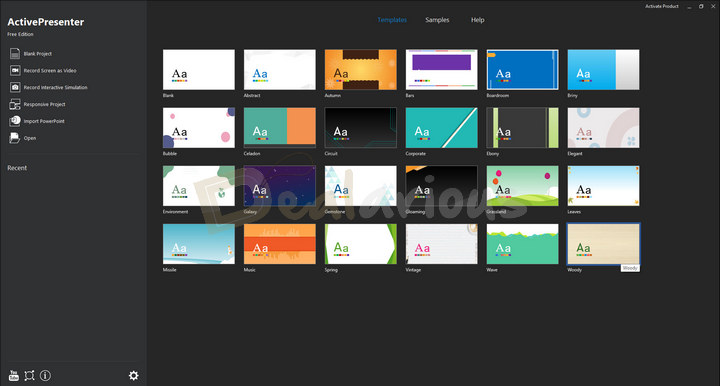
- Basic audio and video editing features include Cutting, Copying, Deleting, and Cropping Range, Inserting Time, Splitting and Joining Audio and videos, Changing Speed, Adjusting Volume, and Inserting Closed Captions.
- Advanced audio & video editing features - Blur Videos, Green-screen Effect, Reduce Audio Noise, Fade Audio In/Out, Normalize Audio.
13. Icecream Screen Recorder
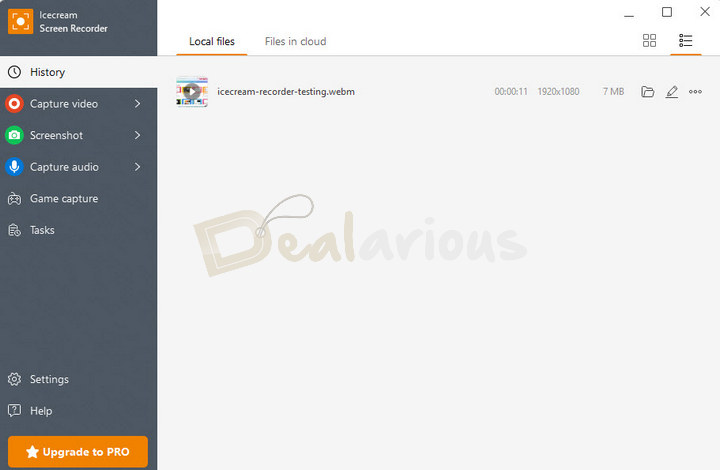
Icecream Screen Recorder allows you to record videos from your screen (if you have multiple monitors, the program can capture one display at a time), take screenshots, record games in full-screen mode, and capture audio. The screenshots and videos can be uploaded to the cloud.
Editing options
With the built-in video editor, you can trim the video length, change the filename, format, size, video speed, and mute the sound. After saving, the edited file does not overwrite the original.
The free version of Icecream Screen Recorder offers 1 GB of cloud storage, and the uploaded video is deleted from the cloud after 7 days. The free version has a 5-minute recording time limit, and the output videos are watermarked. Also, scheduled screen recording and custom watermark placement are only available in the paid version.
14. ManyCam
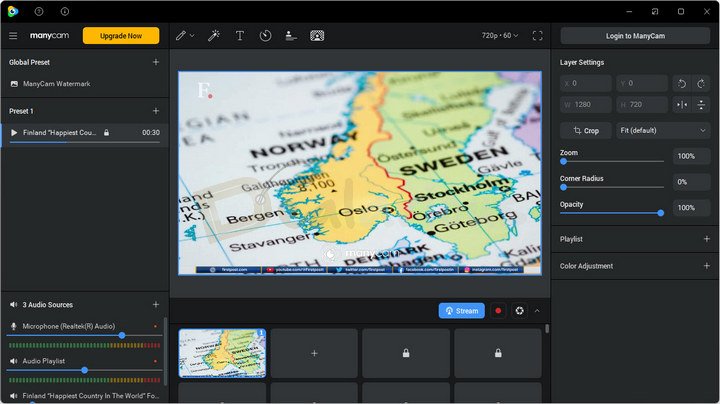
It is a sophisticated application for live, interactive recording. ManyCam is suitable for those who primarily want to take live online training sessions.
With ManyCam, you can live stream videos at 60 fps with inputs of your choice. The best part is that you can draw, write, or place animations on the video directly by simple drag-and-drop. Also, you can save the recordings locally if you do not want to stream.
The downside of ManyCam is that it has no post-recording editing options. However, for pre-recording, the user has many options, like adding text, lower third (titles), layers, and more.
In the free version, the output video files will have watermarks. There is no restriction on the output file extension, as you can export the video in MKV, MP4, MOV, FLV, and GIF.
15. Screencastify
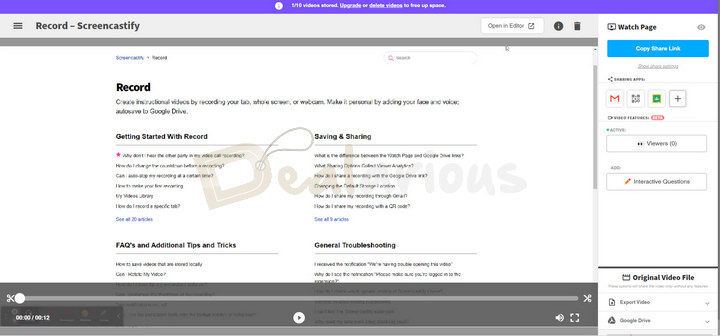
Mentionable Camtasia Alternatives
Below is a list a few alternatives we will like to mention:
- FFsplit: A great Free application to record desktop and game screens. It also allows you to directly live stream your recordings.
- ScreenPal: Formerly (Screencast-O-Matic) is a unique web browser-based screen recorder. It works on Windows, Mac, iPhone, iPad, Android, and Chromebook.
- TinyTake: A free and easy-to-use screen recording application designed for Windows and Mac, providing a strong alternative to Camtasia. It can record a video of your screen and webcam and click numerous screenshots.
- ScreenRec: An intuitive and lightweight screen recording application that lets you capture your screen at resolutions as high as 4K.
Camtasia Alternatives: The Verdict
When selecting software, consider your video editing requirements. If your work involves frequent professional video editing, we suggest investing in Camtasia.
However, if your editing needs are primarily for social media or smaller business projects, you might find Movavi Video Suite and Wondershare Filmora more suitable. You're more likely to find attractive deals on these applications.
Did we miss any of the Camtasia alternatives? Let us know in the comments section below.
Sourojit is Executive Editor at Dealarious. Rumor says He is Computer Science Engineer; He neither accepts it nor denies it. Tech Explorer, Philosopher and a Storyteller.
Thanks for comparison details. Is there any reason for excluding Adobe Premier Elements and Cyberlink Powerdirector options here?
Great list! One excellent tool you missed is My Screen Recorder Pro. This product provides powerful editing features. You can make your presentations more effective using visual effects. Please add this amazing tool to your list.
http://deskshare.com/video-screen-capture.aspx
Nice list, thank you again! – I just wonder why you would not include Active Presenter? (using it a lot)
Hi Chris,
We are in process of updating this list. Active Presenter is in our list.
I use Filmora, it works great, is easy to use and has a modern Interface. However, it depends on your personal choice. You can use AVS for simple interface (old school).
Great list. I need to create YouTube videos, do not need 60 FPS. I need better functionality and easy of use. Which one among Movavi, Filmora, and AVS do you suggest?