The availability of many multimedia programs on the Internet can confuse anyone. Hence, to avoid such a situation, it's wise to choose an all-in-one solution like AVS4YOU.
AVS4YOU software offers 11 different programs on a single installation file that goes beyond video editing. These include audio editing, document conversion, photo editing, video and audio conversion, etc.
In this AVS4YOU review, I will test all the programs included in the suite and evaluate their efficiency. In the end, you will learn if it meets your expectations.

AVS4YOU Review: Overview

Pros
- HEVC Support (Input only)
- Hardware Acceleration
- Intuitive user interface
- The free version allows you to test all the features
- Supports a wide range of multimedia formats
- Efficient user guide
Cons
- No Live Chat support
- Unlimited subscription is limited and bound to one PC
- Lags and crashes in the video editor
- Limited to Windows OS
- It lacks high-end video editing tools and features.
overall
USD 35.95
Supported Platforms: Windows
Interface
4/5
Features
4/5
Performance
3.5/5
Support
3/5
It is a popular all-in-one media solution for Windows PCs that gives you access to all the AVS4YOU programs to facilitate your workflow. In this AVS4YOU review, I have tested the Unlimited subscription.
This suite is especially handy for those who constantly work with video, audio, and image files. It values simplicity, user-friendliness, and convenience for both new and advanced users.
With that said, let's get started with the AVS4YOU Unlimited review.
Pricing Plans
Depending on your needs, you can choose between two plans: one-year and Unlimited Subscription (Lifetime). According to the official website, the AVS4YOU Unlimited Subscription costs 79 USD, and the yearly plan costs 49 USD.
One of the standout aspects of the Unlimited Subscription plan is that it gives you lifetime free access to the latest version upgrades.
You can download the trial version of the AVS4YOU suite of programs from the official website for free to test it. There are no feature or time limitations during the trial; however, a watermark will be added to the video and image files. Also, a voice logo will be added to the output audio files.
At Dealarious, you can use AVS4YOU coupon codes to get a budget-friendly price on the Unlimited Subscription.
Note: According to their License Agreement, AVS4YOU Software is licensed per computer. You must purchase a separate license for every new computer on which you want to install the programs, and you'll need to purchase an additional license if you change computers.
Key Features
The AVS4YOU Unlimited plan includes 11 tools upon installation. I have divided them into 4 sections below.
Video
- AVS Video Editor
- AVS Video Converter
- AVS Video Remaker
Audio
- AVS Audio Editor
- AVS Audio Converter
Image
- AVS Photo Editor
- AVS Image Converter (Free)
Additional Tools
- AVS Media Player (Free)
- AVS Document Converter
- AVS Registry Cleaner
- AVS Disc Creator
Note: AVS Video Converter and AVS Audio Converter offer both free and paid versions. However, they have some limitations. The simple conversion is free, but if you try to use some advanced features, like merging, editing, etc., you will get a watermark in the output files and an audio note for the audio conversion.
Furthermore, AVS Photo Editor, AVS Registry Cleaner, AVS Document Converter, and AVS Disc Creator are still available in AVSInstallPack; you can use them as they are. However, the development of those programs stopped a couple of years ago, which means that no updates or bug fixes will be released for them.
Download and Activation
Similar to other programs, AVS4YOU has a straightforward download and installation process. You can download the program file from the official website. Once downloaded, you can run the .exe file and follow the step-by-step installation process.
After installation, you can either use all the included AVS software for free (with limitations) or activate the program to start enjoying its full benefits.
To activate the program, you will need to navigate to the Activation tile and paste the license provided to you during your purchase.
If you are using Windows 11, you can then easily search for Activation in the search bar or open the Start menu> All > AVS Folder > Activation> Paste the license key> Hit Enter.
Interface
Although the user interface of the AVS4YOU product line has an old-school appeal, the programs included in the suite offer the most intuitive and easy-to-understand navigation so far. During my AVS4YOU review, I didn't find any of the programs difficult to navigate.
Such ease of navigation allows new users to take full advantage of the programs.
AVS4YOU Review: Functionality
Video Editing Options
- Screen Recorder
- Webcam Recorder
- Transitions
- Effects
- Voice Note
- Color Correction
- Disc Menu Customization
- Text and Titles
- Freeze Frame
- Stabilization
Audio Editing Options
- Audio Recorder
- Audio Mixer
- Text to Speech
- Effects
- Extract Audio from Video Files
- Noise Removal
- Equalizer
Hardware Acceleration
To be honest, I highly appreciate AVS4YOU's integration of hardware acceleration features in its two most popular programs, AVS Video Editor and AVS Video Converter. For now, AVS4YOU uses an Intel Media decoder/encoder, NVIDIA CUDA decoder, and AMD AMF Decoder (Experimental) to process video files faster. This integration made rendering and converting video files easy and fast during my test.
HEVC Support
It is one of the standout capabilities of AVS4YOU programs. While many multimedia software fail to provide HEVC conversion and editing functions, AVS4YOU programs such as AVS Video Editor, AVS Video Converter, and AVS Media Player distinguish themselves by offering support for the HEVC (H.265 codec) format (input only).
If you're looking for good HEVC video conversion solutions, take a look at our list of the best HEVC converters.
AVS4YOU Features Review
Below is an analysis of all the programs included in the AVS4YOU Unlimited subscription plan. I have tested them to give you a better insight into their operations.
AVS Video Editor
The Video Editor in AVS4YOU Unlimited is quite basic and easy to use. If you have used video editing programs before, you won't find it difficult to navigate through the program. As a plus, you can also edit HEVC video (input only). Furthermore, the program supports HD, Full HD, 2K QHD, Ultra HD 4K, and DCI 4K videos.
The program's interface follows a basic setup, making it convenient for rookie users to get started with video editing. If you encounter challenges using the program, you can consult the user guide for detailed instructions.
A user guide alone won't help improve your video. Hence, try learning some efficient video editing tips and tricks to give your video a professional touch with ease.
With that being said, let's do a quick dive into AVS Video Editor's offerings.
Getting Started
Upon opening AVS Video Editor, you will be greeted with a simple and intuitive user interface.
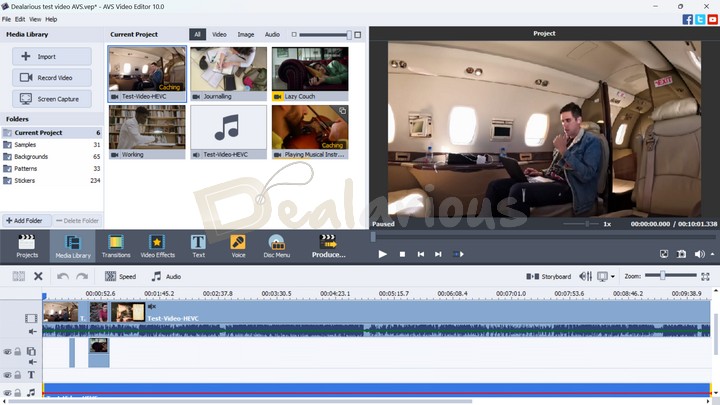
The top-left panel of the home screen consists of three different importing tools.
- Import Media Files: This tool allows you to import media files directly from your system or external drives.
- Capture from Camera: Clicking on this tool redirects you to AVS Video Recorder, where you can record video using your laptop's camera. Once you are done recording, you can make quick edits to your recorded video almost immediately on AVS Video Editor.
- Capture Screen: As you might have guessed by the name, this tool allows you to record your desktop screen and its activities to edit the video later.
The right panel of the home screen allows you to see the preview of your video on the timeline and transitions.
Similar to any other video editing platform, the timeline is located at the bottom of the home screen. Just above the timeline lies a toolbar with various other functions, such as Projects, Media Library, Transitions, Video Effects, Text, Voice, Disc Menu, and Produce, to make your video editing process smoother.
Once you have imported the media files, you can easily drag and drop them into the timeline and make necessary edits.
However, a small inconvenience I faced while testing AVS Video Editor was that the program only allows for single-track video editing. You can not add additional video tracks to the timeline to improve your video editing workflow.
Tip: For a productive video editing session, I suggest trimming the footage before adding it to the timeline. Additionally, if you are having difficulty working on the timeline, you can easily switch to Storyboard mode. It offers a more efficient way to edit your videos.
Transitions and Effects
AVS Video Editor includes plenty of video effects and a huge collection of transitions to make your video more engaging. You can easily drag and drop the video effects and transitions from their respective libraries and add them in the middle of two clips.
Voice
With the voice recording tool, you can add live voice recording to the timeline. However, before you get your hopes high regarding the tool, let me inform you of its restrictive conditions.
- It only works when videos or other media files are present on the timeline. You can't record your voice beforehand and add the elements later.
- Also, the tool is limited in recording your voice to the length of the video on the timeline.
AVS Video Editor certainly offers plenty of customization options before recording your voiceovers. Still, such restrictions made the experience somewhat dissatisfying.
Advanced Tools
Even though AVS Video Editor acts as a basic video editing tool, it does offer some advanced features that can help you create amazing videos.
Freeze Frame
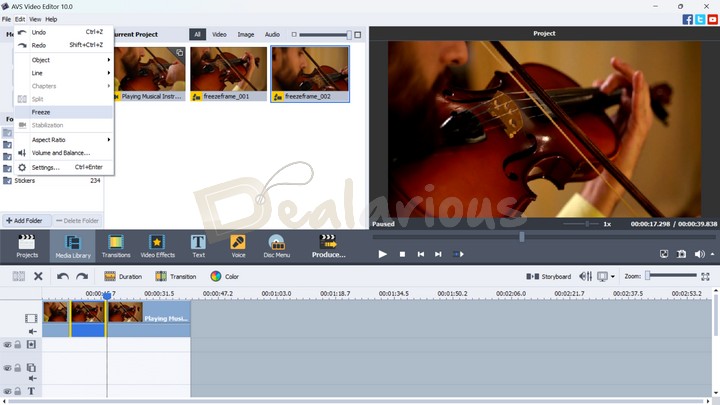
Among the various video editing tools I have tested so far, using AVS Video Editor's Freeze Framing feature was a breeze. All I needed to do was move the slider along the timeline and position it on the frame that was supposed to be frozen > Navigate to the Edit section in the top Menu bar of the program > Select Freeze. By default, the program froze the selected section for 5 seconds.
For further adjustment, you can right-click on the frozen frame section and select the duration to adjust your preferred time frame.
Stabilization
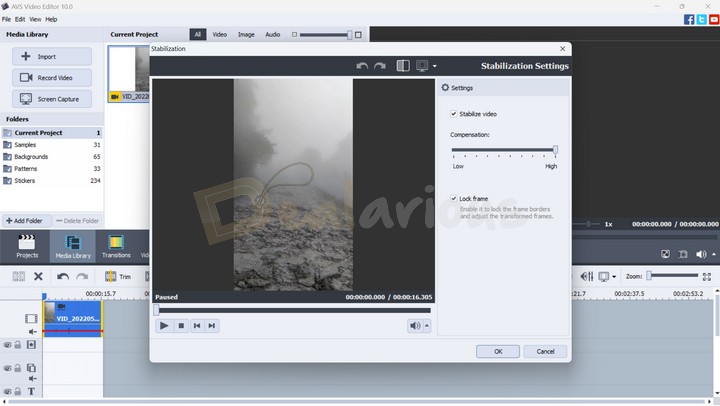
The Stabilization feature is another advanced tool included in AVS Video Editor. To use this feature, all you will need to do is;
- Select the video you want to stabilize and click the stabilization option from the toolbar.
- After this, another Stabilization window will pop up.
- There, you can click the Stabilize video option and adjust the slider for your desired stabilization compensation.
During my test, I found the feature to be quite basic. I have not encountered any significant issues applying it to my video, except for the lag.
Green-Screen Video
Another noteworthy aspect of AVS Video Editor is that the program allows you to edit green-screen videos with ease. However, you can only use green screen video as an overlay and not the main video. Here's how you can edit:
- Import your video footage.
- Drop your green-screen video in the overlay tile.
- Right-click on the overlay video and select Edit Overlay Option, after which a new window will pop up.
- On that window, tick the Chroma key option,
- Pick the color of your background that you want to remove, and
- Adjust the chroma key value to achieve complete transparency on the background.
Once you are done editing, you can view a preview of the video file and click OK if you are satisfied.
In addition to the features mentioned above, the AVS Video Editor offers handy tools for color correction, disc menu customization, text and title editing, and more.
My Experience
Long story short, having used different video editing programs in the past, I didn't enjoy editing videos using AVS Video Editor. Here's why:
While testing the program, I was unable to edit a 2K video with ease. Most of the time, while making basic edits (e.g., trimming, splitting, applying effects, etc.), the program either froze for a long while, lagged to the point where the cursor slowed down, or the editor crashed without notice. The issue continued even after I switched to a 10-minute-long Full HD video, thinking that high resolution was the problem.
I lost hope in the editor after a while until I tried a few Full HD short clips on the program and tried to make edits to them. It performed better. However, not to my surprise, while applying features such as Freeze frame and Stabilization, the lag was still persistent.
To sum it up, if you are a home user looking for an easy way to edit short video clips, this AVS Video Editor can help. However, if you are looking for advanced video editing functions and trying to add some fancy edits to make the video look cool, the video editor might disappoint you.
I understand the struggle of finding the right video editing software as a beginner. To help you out, here is a list of the best beginner-friendly video editing apps that will help you boost your video editing journey.
AVS Video Converter
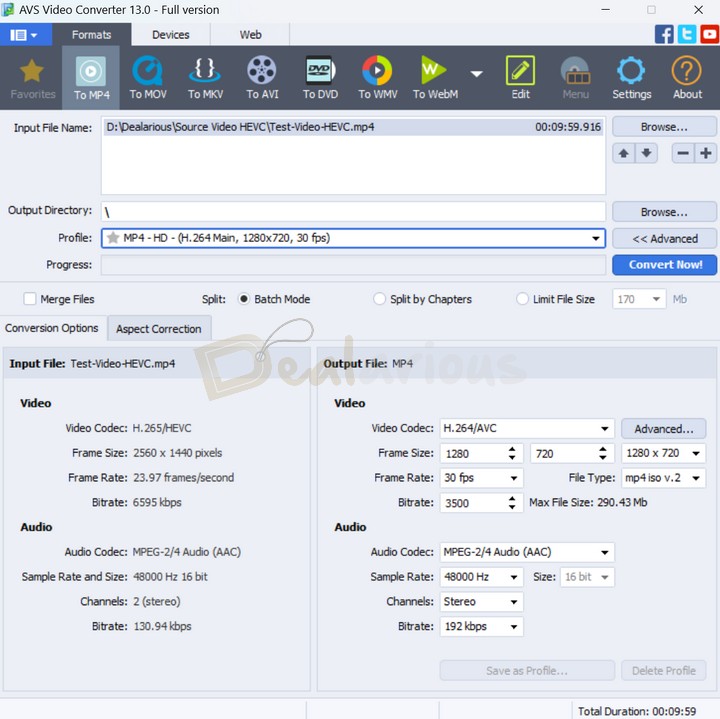
Are you on the lookout for a handy video converter? Then AVS4YOU has you covered. With AVS Video Converter, you can convert your videos into almost any popular video format, including FLV, MOV, MKV, AVI, WebM, MP4, 3GP, WMV, DVD, etc. For more details on conversion formats, check out the supported formats page.
Despite its somewhat outdated interface, AVS Video Converter does a good job processing HD, Full HD, 2K Quad HD, 4K Ultra HD, and DCI 4K videos. Advanced users can benefit from its advanced customization option to change their conversion preferences. As a bonus, you can also convert a HEVC video (Input only) effortlessly, which is rarely available in many modern video conversion tools. Furthermore, to ensure fast conversion speed, you can take advantage of AVS Video Converter's hardware acceleration feature too.
If you don't want to juggle between two apps to make edits before conversion, AVS Video Converter offers a convenient editing tool inside the program. Using the editing tool, you can trim video portions, extract audio, add video and audio effects, etc. Additionally, what I liked about the editor is that the function allows you to export multiple image frames if required, which is quite a nice touch.
What else can be done with AVS Video Converter?
During my test, the AVS Video Converter performed exceptionally well. It might be a compact video conversion tool, yet the program is powerful and feature-rich enough to handle most video conversion needs. Below, I have mentioned some of the additional features that make the program suitable for any user.
- AVS Video Converter offers a Batch Conversion feature to save you from tedious manual conversion tasks.
- You can split videos by size or chapters.
- You can also create stylish DVD/Blu-ray.
- For advanced users, the program offers command line mode to automate video processing efficiently.
- Additionally, novice users can utilize readily available preset collections to convert their videos easily.
AVS Video Remaker
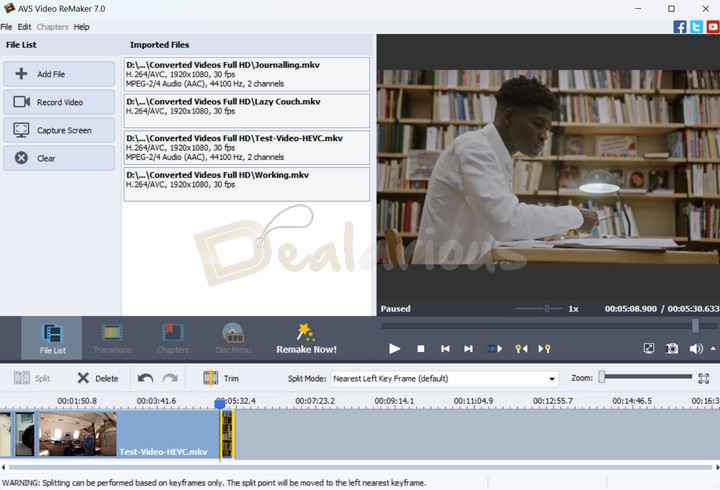
This tool in AVS4YOU offers a fast and hassle-free way to edit your videos. Unlike the AVS Video Editor, the AVS Video Remaker only offers a few editing functions, such as trimming, splitting, and merging video files. You can also delete unnecessary scenes from your video and change video sequences according to your preference. Additionally, the tool implements an automatic scene and keyframe detection function, which was quite fascinating.
What I liked about AVS Video Remaker is that the program offers popular video formats (e.g., MPEG, 3GP, MOV, MKV, FLV, Blu-ray, AVCHD, etc.) for editing. The tool also makes it easy to edit your videos without requiring re-conversion. This implementation allows you to edit your DVD files directly without the need to convert them into another editable file format. As a plus, you can also create a DVD menu for your resulting disc.
While testing AVS Video Remaker for my AVS4YOU review, I was able to edit a 10-minute HEVC video quite well, even though the program took time to process the edits. However, I didn't face any major issues such as lag, freeze, or uncertain crash while working with the program.
Note: Contrary to other programs in the AVS4YOU suite, AVS Video Remaker offers HEVC support for both input and output files. That is because the program enables you to edit and export video files without requiring reconversion. However, don't build your hopes up, as the program does not allow you to convert files to HEVC from other codecs or file types.
AVS Audio Editor
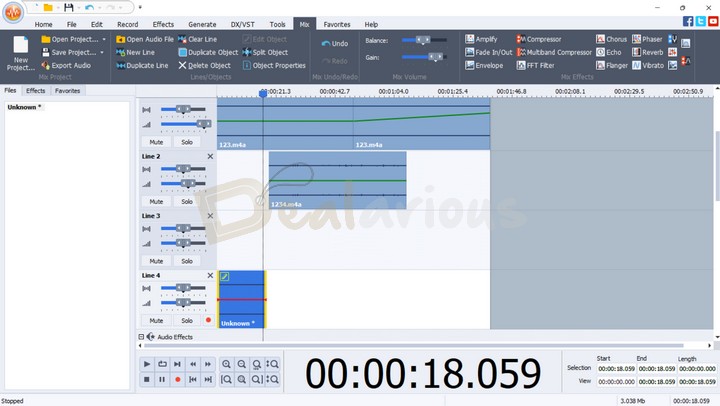
After the catastrophe I faced with the AVS Video Editor, I was skeptical about the program's performance. However, the Audio Editor gained my trust by allowing me to edit and process audio files smoothly.
Although the interface's organization is a little cluttered compared to other AVS4YOU programs, it did not take me more than 10 - 15 minutes to figure out AVS Audio Editor's respective features as a first-time user. Additionally, having an efficient user guide helped me use the program efficiently, and I was able to edit my recorded audio files just as I intended to. To be precise, I could record audio, split the recorded file, delete unnecessary parts, adjust gain, mix different audio clips, apply effects, customize the effects just as I needed them, and more.
Another interesting feature that I enjoyed using while testing AVS Audio Editor is the Text to Speech feature. The feature was quite efficient in processing my texts into speech, and the four different voice preset collections are sufficient to enhance the overall audio file.
In short, if you are looking for a basic yet capable audio editing program, you should try AVS Audio Editor.
Tip: The recording tool in AVS Audio Editor is not up to the mark. Hence, if you want to edit voiceovers or recorded instrumental music files, record the audio beforehand and then add the files to the program for editing.
AVS Audio Converter
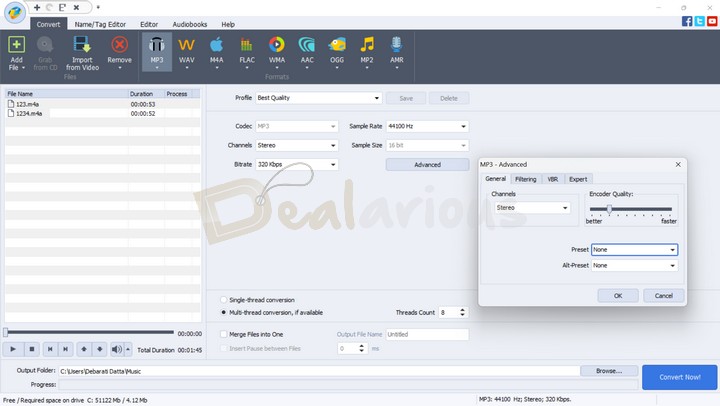
AVS Audio Converter is another useful program included in the AVS4YOU multimedia suite. This program allows you to convert your audio files into multiple formats (MP3, MP2, OGG, AAC, M4A, AMR, WMA, and WAV). Furthermore, it offers several features to make your conversion task easier, which I have discussed below.
Edit
The program offers a basic audio editing feature, which allows you to easily cut, trim, and join separate sections of your audio files. Additionally, you can apply three different effects to enhance the quality of your audio track.
Audiobook
It also allows you to create audiobooks with ease. All you will need to do is add your audio files, edit them if required, specify your audiobook parameters (e.g., split by time, split into chapters, no split, add a cover, etc.), and export them into two different formats (MP3 and M4B).
You can also add and modify audio tags within the program, rename files, create ringtones, etc. Professional users can also utilize the program's advanced function to export the audio according to their standard preferences.
AVS Image Converter
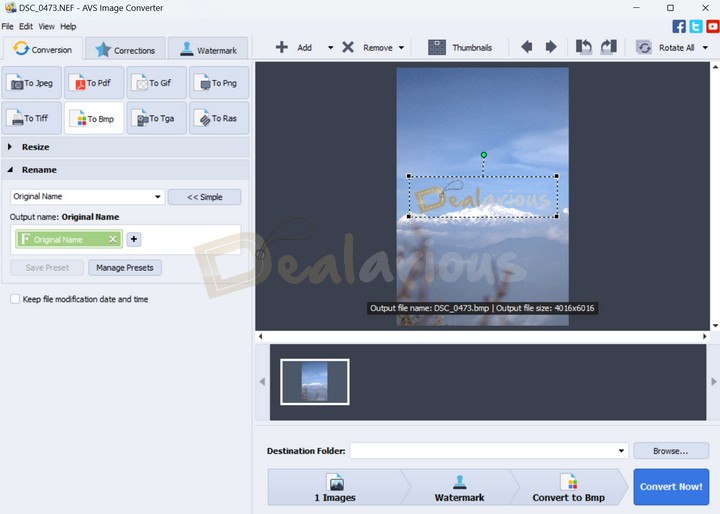
This program in the AVS4YOU suite makes it easy to convert images into popular image formats: JPEG, PDF, GIF, PNG, TIFF, BMP, TGA, and RAS. AVS Image Converter can also read multiple image formats, including RAW image files ( .cr2, .crw, .raf, .dng, .nef, etc.), HEIC, SVG, PSD, PDD, SWF, and others. You can easily batch-convert your image files and make basic edits to them if needed. In addition, you can also add a watermark.
What really impressed me about AVS Image Converter is its simple user interface. Although most AVS4YOU products have an outdated interface, the program has managed to keep things clean and all the features at eye level to make navigation and conversion easy.
AVS Photo Editor
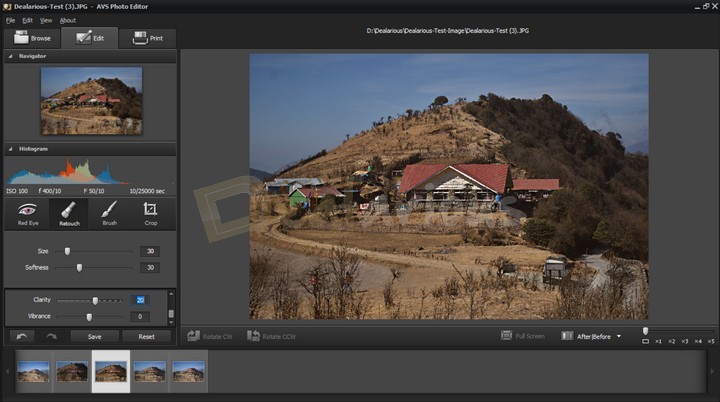
If you are new to photo editing and looking for an easy way to edit your photos, then AVS Photo Editor can suffice your needs. The program allows you to edit different spectrums of your image, such as adjusting the White Balance, Tone Corrections, Brightness/Contrast, Smart Corrections, Detail, Red Eye correction, etc. Advanced users can correct images' tonal range and view image Histograms. You can also add a watermark to the photo, crop it to your liking, and apply different built-in presets.
However, the program's performance was unsatisfactory. It is mostly due to the fact that AVS4YOU has stopped making further improvement updates for this product. Hence, I encountered a plethora of bugs, which in turn left me with a frustrating photo editing experience.
Are you looking for a standalone advanced Photo editing and organizer tool? Check our review on Movavi Photo Editor.
Other Tools
AVS Media Player
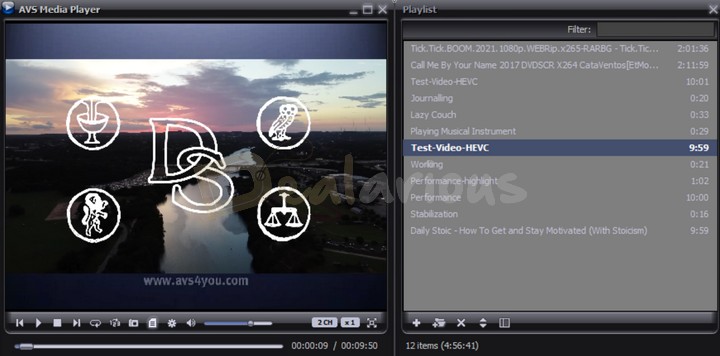
AVS Media Player supports a multitude of media formats and has an elegant, easy-to-use user interface. As a result, you can easily play your favorite audio and video files and create a personalized playlist.
What caught my attention is that the program allows you to view images as slideshows and take screenshots from within the app. Furthermore, you can play around with the audio effects from the settings panel to enhance your audio experience and simulate being in a movie theatre.
AVS Registry Cleaner
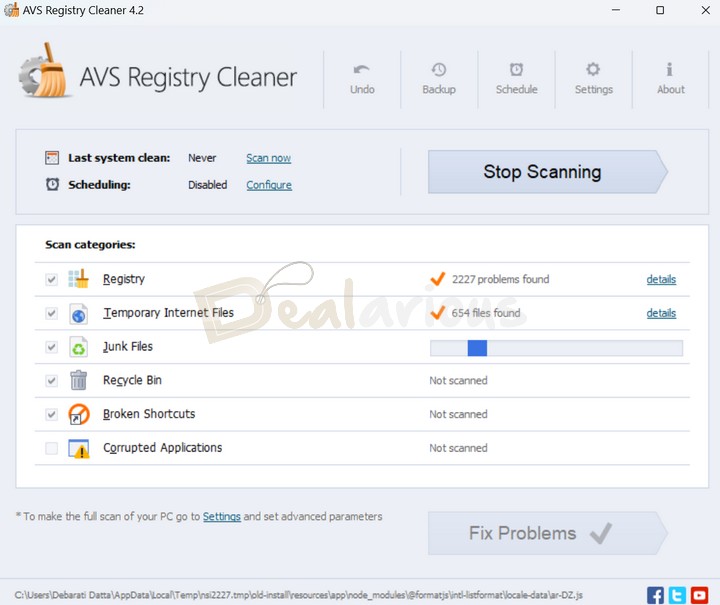
In addition to the media tools mentioned above, the AVS4YOU multimedia suite also includes some effective utility programs that can be useful when needed. One such program is AVS Registry Cleaner. It allows you to scan the registry files present in your system and clean or fix them. By utilizing different features of the program, you can efficiently remove obsolete, harmful, or unused items from the registry to make your computer operate smoothly.
In case things go wrong, AVS Registry Cleaner also lets you create a backup of key files that you can restore later if necessary. Furthermore, you can even use the scheduler option to automatically schedule a scan of your system.
Warning: An unseen change can permanently damage your system and make it inoperable. Hence, please be mindful when using utility tools and learn about the program before taking active action.
Here's a list of the best registry cleaner software to improve the performance of your Windows PC.
AVS Document Converter
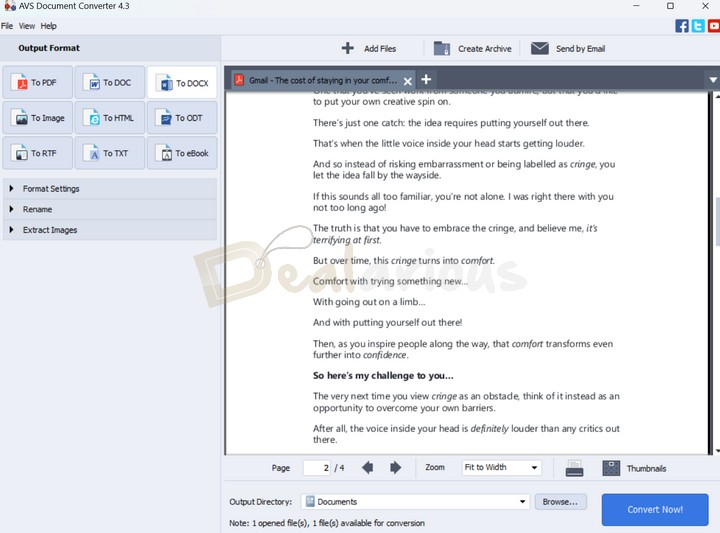
The AVS Document Converter allows you to easily convert various types of documents with just a single click. It includes converting your documents into PDF, DOC, DOCX, TXT, ODT, HTML, JPEG, GIF, TIFF, etc. Different output formats come with different customization options for different settings.
However, what remains intact is the extracting image option, which is a handy function. You can also create an e-book or archive files using AVS Document Converter. Additionally, for enhanced security, the program allows you to add elements to your text files, like a watermark, or encrypt your PDFs with passwords.
AVS Disc Creator
This program allows you to perform different disc-burning tasks with any data, audio, or video file. It has a very easy-to-use interface and supports multiple disc formats. Furthermore, you can also create bootable discs, edit the cover of your disc, erase it, view information about your optical drive, and view the disc types it supports.
Note: AVS4YOU has stopped making further improvement updates for the products mentioned above. Hence, it will be common to encounter too many bugs, which can lead to a frustrating experience. In my case, I encountered many bugs with AVS Photo Editor, AVS Disc Creator, and AVS Document Converter, which led to a disappointing experience with the program.
Performance
System Specifications used for this review:
- Processor - AMD Ryzen 5 3500U, 2100 Mhz, 4 Core(s), 8 Logical Processor(s)
- RAM - 12.0 GB
- OS - Windows 11 Home Single Language
- Graphics - AMD Radeon Vega 8 (Integrated)
I conducted a performance analysis for AVS4YOU's Video Editor and Video Converter. You can find the result below:
AVS Video Converter Performance
I tested the converter's potential performance by downscaling and Upscaling using the same source video. Both conversions took around 1 hour to complete, and the video length was 10 minutes.
Idle State
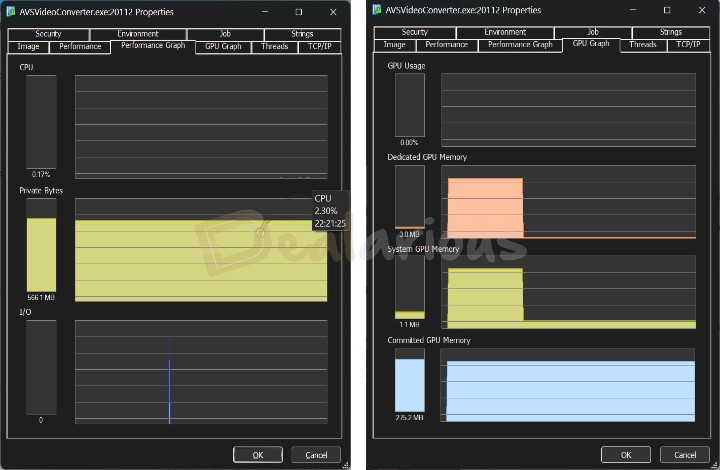
Before starting with the conversion, I checked the AVS Video Converter's idle state consumption, which was at:
- CPU Consumption: 2.30% (Max)
- GPU Consumption: 3.0MB (Max)
- RAM Usage: 566.1 MB Constant.
Downscale: 2K to Full HD
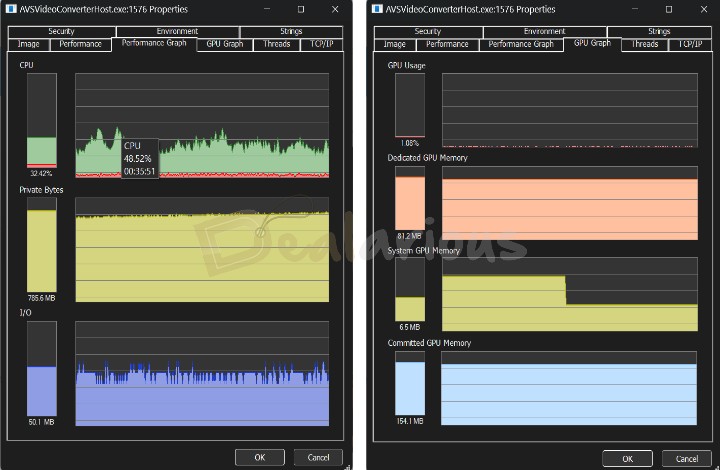
Video Settings
- Video Codec: H.265 (HEVC)
- Frame Size: 2560X1440 (2K)
- Frame Rate: 23.97FPS
- Bitrate: 6595 KBPS
Conversion Settings
- Video Codec: H.264 (AVC)
- Frame Size: 1920X1080 (Full HD)
- Frame Rate: 30FPS
- Bitrate: 3500KBPS
While performing downscaling, the AVS Video Converter consumed as much as 48.52% of CPU resources, and the RAM usage fluctuated between 750 MB and 900 MB. The GPU consumption was at a low of 81.2MB constant.
Upscale: Full HD to 2K
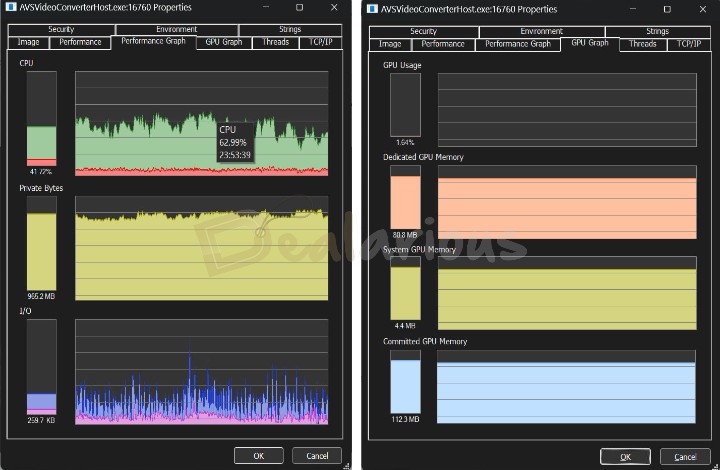
Video Settings
- Video Codec: H.264 (AVC)
- Frame Size: 1920X1080 (Full HD)
- Frame Rate: 30FPS
- Bitrate: 2783KBPS
Conversion Settings
- Video Codec: H.264 (AVC)
- Frame Size: 2560X1440 (2K)
- Frame Rate: 30FPS
- Bitrate: 3500KBPS
Contrary to Downscaling, performance was tweaked during upscaling. While performing Upscaling, the AVS Video Converter consumed as much as 62.99% of RAM resources, and the RAM usage soared to 1GB. The GPU consumption was constant at 80.8MB.
AVS Video Editor Performance
Idle State
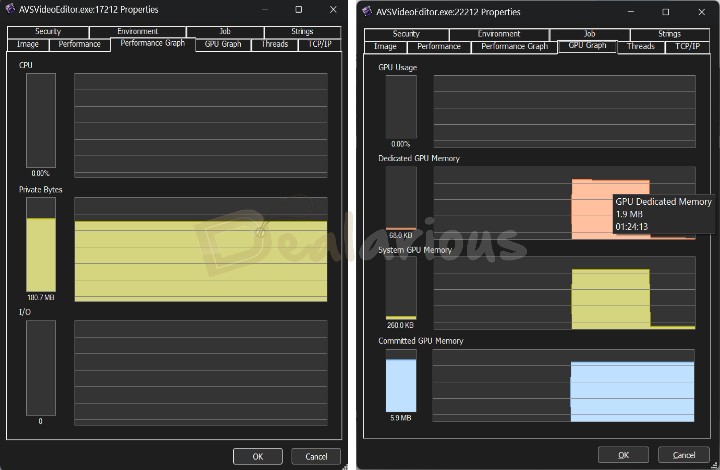
In its idle state, AVS Video Editor used 180.7 MB (Constant RAM) and no CPU. The GPU usage reached a maximum of 1.9 MB.
Export
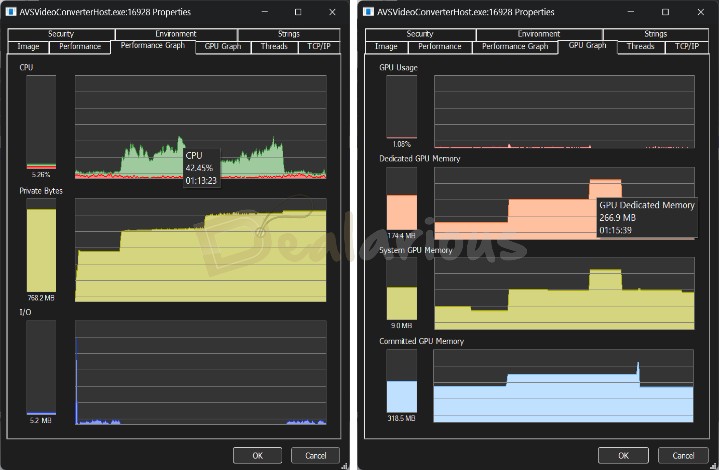
The editing experience using AVS Video Editor was underwhelming due to laggy performance and uncertain crashes. However, during export, the statistical view was somewhat different. AVS Video Editor consumed 42.45% of the maximum CPU resources, and the RAM usage reached 768.2 MB. The GPU reached a high level with 266.9 MB.
Support
Support is easily accessible for any of the AVS4YOU products through a user guide, knowledge-based FAQs, how-to videos, forums, and online help from a human assistant. However, they do lack live chat assistance.
If you are looking for technical support, it is best to use AVS4YOU's Support form tool. This tool guarantees that your emails will reach their support team and that you will get respective answers based on your queries.
However, during my AVS4YOU Unlimited Subscription review, my experience with their support response was okay. Their replies can take 1-2 days to arrive, and they try their best to resolve any queries. However, the inclusion of live chat assistance would have further enhanced the experience with the support team.
In contrast, if you are having trouble adjusting to the program's features and using it effectively, I suggest reading its user guide.
Overall Experience: Like/Dislike
What I Liked
Easy-to-use interface
One admirable aspect of the AVS4YOU product line is its simple, clean, and intuitive user interface. Yes, I admit that the appeal of the overall interface carries an old-school look compared to modern-day multimedia programs. Still, the ease of navigation it provides makes workflow easy for users from any level of experience.
HEVC Support
I have tested many multimedia tools over the years. Some of them lack one standout aspect that AVS Video Editor, AVS Video Converter, and AVS Video Remaker handle like a pro: the ability to edit and process HEVC (A.K.A. H.265 codec) media files. This handy integration makes it easy for video editors to edit H.265 video files without requiring frustrating file conversion.
Advanced Editing Tools
Even though AVS Video Editor offers quite basic functionalities for editing video files, I was really amazed to see that it offers two advanced video editing tools: Freeze Framing and Video Stabilization. These two features, when used properly, can make your video look more professional. I also really appreciate another additional feature in AVS Audio Editor: text-to-speech.
What I Disliked
Bugs, Lags, and Unexpected Crashes
I was really hopeful about trying out AVS Video Editor. But as soon as I started working with the video files, all my excitement turned to disappointment. For context, I have worked with different video editing tools on my system and never faced any lags or unexpected crashes while working with 2K Video files. I would have understood if AVS Video Editor struggled to process and edit a 2K Video file. However, the program struggled and made my laptop slow even when I switched to Full HD Video Editing. The multiple unexpected crashes added to the dissatisfying experience.
No Live Chat Support
Even though the support assistant team helps you with your queries, the lack of dedicated live chat support felt huge when I was struggling with the bugs, lags, and crashes with the AVS Video Editor.
Lifetime License Limited to Single PC
Another drawback of AVS4YOU is the license planning. The AVS4YOU Unlimited license plan covers only a single PC. If your device breaks down and you switch to a new PC, you must buy a new license from AVS4YOU. The old license will not work on the new PC.
AVS4YOU Alternatives
Movavi Video Suite
It is a strong alternative to the AVS4YOU pack. With Movavi Video Suite, you can edit high-quality videos, convert media files into different formats, record your system screen, edit photos, and much more. One of the standout aspects of Movavi is its integration of AI features, which AVS4YOU products lack.
However, AVS4YOU distinguishes itself by offering HEVC video conversion and editing, which Movavi has not showcased in its top-performing programs: Movavi Video Editor and Movavi Video Converter to date. Furthermore, AVS4YOU's Unlimited license offers lifetime upgrades. On the other hand, Movavi's lifetime license purchase only allows you to receive minor upgrades to the current version of the program for a lifetime.
If Movavi's lucrative features caught your attention, you should read our in-depth Movavi Video Suite review. With Movavi Video Suite discounts, you can get the software at a very budget-friendly price.
Wondershare Filmora
Another strong alternative is Wondershare Filmora. With its advanced features and AI integration, Wondershare Filmora is mostly directed towards intermediate—to advanced-level users.
However, for beginners, the AVS4YOU product line can be a great choice. It offers an easy-to-use interface and does not take long to get used to the features provided. Furthermore, another appreciative aspect of AVS4YOU is its unlimited license, which offers lifetime free upgrades for the latest versions without you having to pay more money for version upgrades. However, there's a slight downback AVS4YOU is confined to Windows PC only, whereas Wondershare Filmora is a multiplatform video editing program.
If you are interested in learning about Filmora and its features, consider reading our Wondershare Filmora review. For the best price, check out our Wondershare Filmora coupon codes.
FAQs
Who is AVS4YOU best suited for?
AVS4YOU suite of programs is best suited for home users who are looking for easy ways to edit and convert video, audio, and image files. Having additional programs such as AVS Registry Cleaner, AVS Document Converter, AVS Media Player, and AVS Disc Creator is a plus.
Does AVS Video Editor Offer Multitrack Editing?
To some extent, AVS Video Editor offers multitrack editing, but it has limitations. While you can add and work on different lines of video overlays, audio, and lines for audio mix, you can't add a main video line.
Does AVS Video Editor support the HEVC codec?
Yes, AVS Video Editor and AVS Video Converter can efficiently handle HEVC files. However, it is only confined to input.
Can I edit a green-screen video with AVS Video Editor?
Yes, you can certainly edit Green Screen Video with AVS Video Editor. In addition to Green Screen video editing (chroma key editing), you can benefit from AVS Video Editor's two advanced tools: freeze framing and video stabilization.
Can I deactivate the license of the AVS4YOU unlimited plan and use it on another device?
No. The AVS4YOU Unlimited license is bound to one computer only. It will not be valid if you change computers.
Conclusion
The value that AVS4YOU offers on all its products at this price makes it worth your money. With the AVS4YOU Unlimited Subscription, you can work on all your multimedia requirements, from documents to images and audio to video editing.
Overall, my experience with AVS4YOU was satisfactory, except for the lag I faced while testing AVS Video Editor. Even after that, I still recommend getting AVS4YOU if you are a beginner or intermediate user looking for a simple, easy-to-use, and efficient multimedia tool. To be on the safe side, you can always try their free version to test the water before deciding to purchase the product.
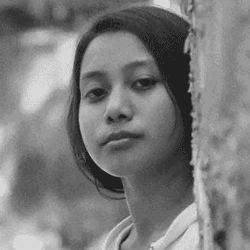
A Tech Enthusiast who adores the creative flow of nature, practices the philosophy of life, and wanders to explore multiple places. I solely believe the union of technology and nature can create a positive impact on the evolution of living beings on this planet. Above all I am an ardent learner who loves to share her translucent experiences.